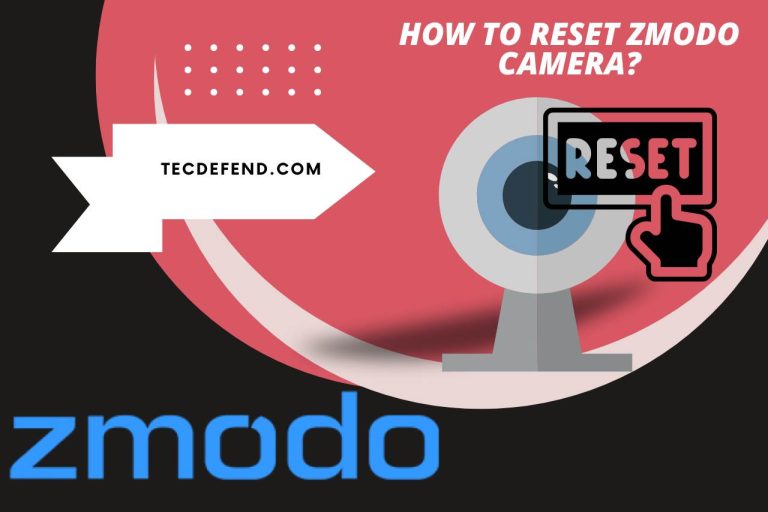Change Celsius to Fahrenheit on Fitbit Sense – Personalizing Your Fitbit Sense!
The Fitbit Sense is a versatile wristwatch with various capabilities to assist your active lifestyle and monitor your health. Converting temperature units from Celsius to Fahrenheit and vice versa is one of its useful features. The Fitbit Sense enables you to smoothly transition between both measurement systems, whether you’re visiting a place with a different temperature scale or prefer using Fahrenheit as your preferred unit. You may quickly make this modification by going to the device’s settings, ensuring that you can examine and comprehend temperature information in a format that works for you.
Why would you Want to Change the Temperature Units on Fitbit Sense?
There are various advantages to changing the temperature units on your Fitbit Sense. Firstly, it enables you to match the temperature data to the unit of measurement you desire.
You may ensure that you can easily understand the temperature data displayed on your smartwatch by switching from Celsius to Fahrenheit if you are used to doing that or find it simpler to understand or culturally familiar.
Changing the temperature units can also be helpful, especially while traveling when visiting an area that generally uses Fahrenheit while your Fitbit Sense is set to Celsius.
It might be confusing and challenging to appropriately measure the weather conditions because different countries and regions may use different temperature scales.
Your Fitbit Sense temperature units can be changed to improve communication and comparisons with others.
Having your device set to the same unit makes it simpler to discuss the Weather. Schedule outside activities or share temperature-related information if your family, friends, or relatives mostly use Fahrenheit.
How to Access the Temperature Settings on Fitbit Sense?
Use these procedures to access your Fitbit Sense temperature settings:
- Go to your Fitbit Sense home screen to get started. If the screen is active, you can do this by pressing the side button or tapping the screen.
- Swipe left or right on the home screen. Find and choose the “Settings” option. Normally a gear icon displays it.
- Find the “System” or “Device” category by scrolling down in the Settings menu once you’ve entered it. Tap it to access the submenu.
- Pick the “Units” or “Units of Measure” option under the System or Device submenu.
- There should be a list of different measurements, including temperature, in the Units menu. Tap on the temperature option to access the settings for temperature units.
- At last, tap on the selected temperature unit to select between Celsius and Fahrenheit. You were automatically saving your choice. Your Fitbit Sense will now provide temperature measurements in your selected unit.
You can quickly access and change the temperature settings on your Fitbit Sense by following these instructions enabling you to switch between Celsius and Fahrenheit to your tastes and needs.
Why is my Fitbit Sense Stuck on Celsius?
There could be several reasons for your Fitbit Sense to be locked on Celsius and you to be unable to switch it to Fahrenheit or any other unit. Here are a few such justifications:
Regional Settings: Fitbit devices frequently use your smartphone’s regional settings or the location where the device was first configured.
Your smartphone may override your attempts to change the temperature unit if the language or region settings are set to a locale that primarily uses Celsius.
Software Glitch: Software bugs may occasionally impact your Fitbit Sense’s functioning. A short-term problem or a firmware flaw may prevent changing the temperature unit.
Outdated Software: Software limits or errors may occur while changing settings, including temperature units if your Fitbit Sense uses an out-of-date firmware version.
It is advised to try the following troubleshooting actions in such circumstances. Make sure your smartphone’s language and region settings are compatible with the Fitbit Sense, look for any available firmware upgrades, and if the issue persists, contact Fitbit’s customer service for more help.
How to Change Celsius to Fahrenheit on Fitbit Sense?
Use these procedures to convert your Fitbit Sense’s temperature unit from Celsius to Fahrenheit:
- Go to the Fitbit app on your connected Fitbit Sense smartphone or tablet.
- To access your account settings, tap the profile icon or your account name in the top-left corner of the screen.
- Locate and pick the gadget connected to your Fitbit Sense from the list of connected devices.
- Locate directly on “Settings” or “Device Settings” under the device settings.
- Tap the “Temperature Units” or “Units of Measure” option when you find it.
- You will have the option to choose between Celsius and Fahrenheit on a menu. To change the temperature unit to Fahrenheit, select “Fahrenheit.”
- The settings will be instantly stored when you choose, and your Fitbit Sense will start showing temperature readings in Fahrenheit.
You can quickly change the temperature unit on your Fitbit Sense from Celsius to Fahrenheit by following these instructions in the Fitbit app, which will also cause the temperature readings to be presented in your desired unit.

How do I Set the Weather on My Fitbit Sense?
You must link your Fitbit Sense to the Fitbit app on your smartphone to configure the weather feature. There are steps on how to do it:
Ensure your Fitbit Sense is paired with Bluetooth and in sync with your smartphone.
- Open the Fitbit app.
- Access your account settings.
- From the list of connected devices, locate and pick the gadget connected to your Fitbit Sense.
- Click “Settings” or “Device Settings” under the device settings.
- Tap the “Weather” or “Weather Display” option when you find it.
- Turn on the weather feature by turning the switch to the “On” position or choose your preferred weather supplier from the list of alternatives.
- Give the Fitbit app location permission as directed on-screen to enable it to get accurate weather information.
Your Fitbit Sense will show the current Weather and forecast data based on your location after configuring the weather feature. The weather information will often update if your device has an active internet connection and is close to your smartphone.
How do I Sync the Weather to My Fitbit Sense?
For your Fitbit Sense to get weather updates, make sure your smartwatch is linked to the Fitbit app on your smartphone.
When the Fitbit app is active and your Fitbit Sense is close to your smartphone, the weather data is immediately retrieved and synced to your device. To get the most recent weather information, ensure your smartphone is connected to the internet.
When syncing the weather widget or watch face on your Fitbit, Sense will display the current conditions and forecast.
It’s important to remember that the weather data will be based on the location permissions your smartphone’s Fitbit app has been given.
What do I Do If the Weather is Wrong on My Fitbit?
Here are some actions you may take to fix the problem if the Weather on your Fitbit Sense is inaccurate:
Please make sure the weather information on your smartphone’s native weather app is accurate by checking it.
Your smartphone’s weather data is what Fitbit uses, so if it’s incorrect, it will also appear on your Fitbit.
Verify your location by ensuring that the location services on your smartphone are turned on and that the location is accurate.
Fitbit locates you for weather updates using your smartphone’s GPS or network connection. The weather information on your Fitbit can be erroneous if the location is wrong.
Open the Fitbit app on your smartphone and connect your Fitbit Sense to get the most recent weather information. Pulling down on the app’s home screen will start a manual sync for you.
Try turning your Fitbit Sense back on after it has been off. It can assist in refreshing the connection and possibly fix any temporary problems with weather data.
Contact Fitbit’s customer service if the problem continues for more guidance. They can offer more detailed troubleshooting instructions or look into any known problems affecting weather accuracy.
These methods will help you fix inaccurate weather data on your Fitbit Sense and ensure you always get the most recent and accurate weather information.
Watch this one,
Video Credits – Helpful DIY
You May Also Like


![Can You Use Fire Stick on Roku TV? [Easy Guide]](https://tecdefend.com/wp-content/uploads/2022/12/can-you-use-fire-stick-on-roku-tv-768x512.jpg)