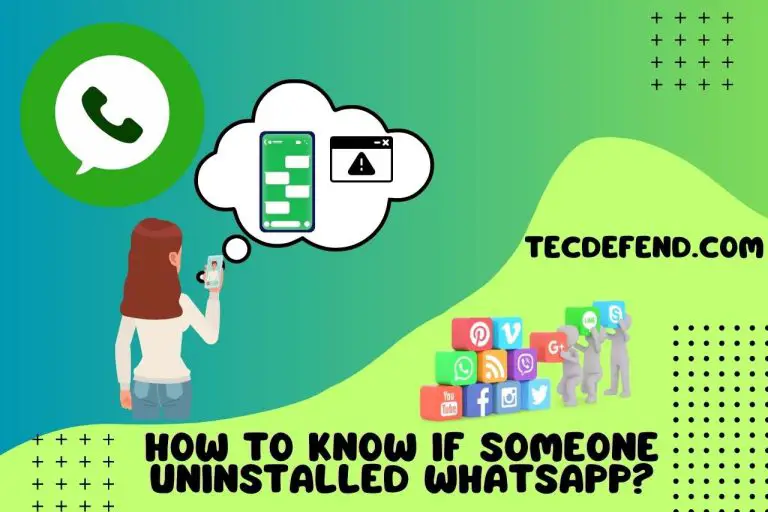How Do Hide Lens on Snapchat? (Easy Snapchat Hacks!)
Our snapchat lenses are a one-of-a-kind augmented reality experience allowing us users to change the way we and the world around us look. We use these lenses on snapchat to create unique characters, 3D effects, and other transformational objects. Some may confuse these lenses with filters, so remember they aren’t the same.
And in this article, we will walk you through giving you a clear idea of what snapchat lenses are, how to see the lenses, and also ‘how to hide lenses on snapchat?’ so keep reading to find out more.
What are Lenses On Snapchat, and Why would you Want to Hide Them?
The very lens feature is something that is making snapchat popular. The lens we find in it is what we define as Augmented Reality filters or AR filters inside our Snapchat camera.
The filters or the lens are something many brands use to create a strong and memorable relationship with their customers.
The feature allows our snapchat users to work along with the brands to create awareness for business objectives and goals for increasing their sales. They use something called ‘play time’ to interact with the lens.
There are two types of lenses we users can experience depending on what we are planning to pursue.
- World lens; lets us interact with superimposed 3D objects, allowing us to map out and detect our environmental interactions. This lens is a part of the external camera, which lets us snap chatters to display our brand and products through the lens. For example, we have baby filters, puppy and also, flower wreaths, etc.
- Facial lenses; these lenses are letting us have precise control over our facial features and expressions like the mouth, eyes, and head. People are using the lens to change their appearance on camera while branding or testing products. For example, the rainbows, the dancing bitmoji, etc.
How Do I See My Lenses on Snapchat?
To see the lens, whether it’s the face lens or the world lens on snapchat, we have to first open our snapchat and then go to the camera.
Once we are there, we should swipe the carousel at the bottom. And as we keep swiping, we can see how our snapchat lenses are changing, and we could simply tap on one of the lenses or hold it to capture a snap with the filter we desire.
We should also remember that not all of the filters available are accessible. Some lenses should be purchased or downloaded . And certain lenses don’t even support some of the devices.
How Do I Hide a Lens on Snapchat Temporarily?
Usually, all of the live lenses we use are made public, letting other snap chatters around the world find and use our creative lenses by having access to our lens snap code. They could possibly find the code in lens explorer or in the search bar.
To hide the lens temporarily so other snap chatters won’t find them, follow these steps to guide yourself for an easy hide. We use the visibility feature of snapchat for this.
- As the first step, go to my lens and find the lens you want to be hidden.
- Then click on the three horizontal dots (…), and swipe ‘on’ the toggle button to ‘hidden.’
- Now click on ‘ok’ to activate the feature and confirm.
Now the lens you want to be hidden will no longer be visible or discoverable to our snap chatters. Also, we should be aware that the lens won’t be completely gone, it’s still alive, and anybody who has the link or the snap code to your lens will be able to share it with other users. If you don’t want anybody doing that, you will have to deactivate the lens.
The other option we use to hide the lens is ‘offline.’ We make it offline by clicking on the ‘offline’ button found in the visibility section of snapchat.
We simply follow the same steps as for ‘hidden’ by toggling on the ‘offline’ button. When offline, the snap code will also be deactivated.
Suppose someone scans your lens; there will be an error message popping up. And in case you feel like making it live, then go to visibility and click on ‘public.’
How to Permanently Remove Lens from your Snapchat Account?
Permanent removal means not having the lens on snapchat forever. For this, we usually use the delete option. We do the permanent deleting by clicking the trash bin icon available on snapchat.
Be sure you really want this because when you delete, it can’t be undone. There is no recovery of lenses after that. Other than using the trash bin icon, we could also use the three dots (…) and click on the delete option that appears in the drop-down box.
When you do so, the original code for the lens won’t work, and it will take around 10 minutes for the code to stop working. In case somebody scans it, there will be an error message popping up.
Can you Hide Lenses from Specific Users on Snapchat?
As far as we have seen, you can’t hide them from specific persons, but you could actually hide specific lenses from the public users following you.
That is the only way to keep your lens private. So, if you don’t want any of the other snap chatters finding out about your lens, change the lens visibility settings with ‘do not promote within my lens.
Otherwise, you will have to deactivate the lens ‘within My lens.’ There is no other way of doing it.
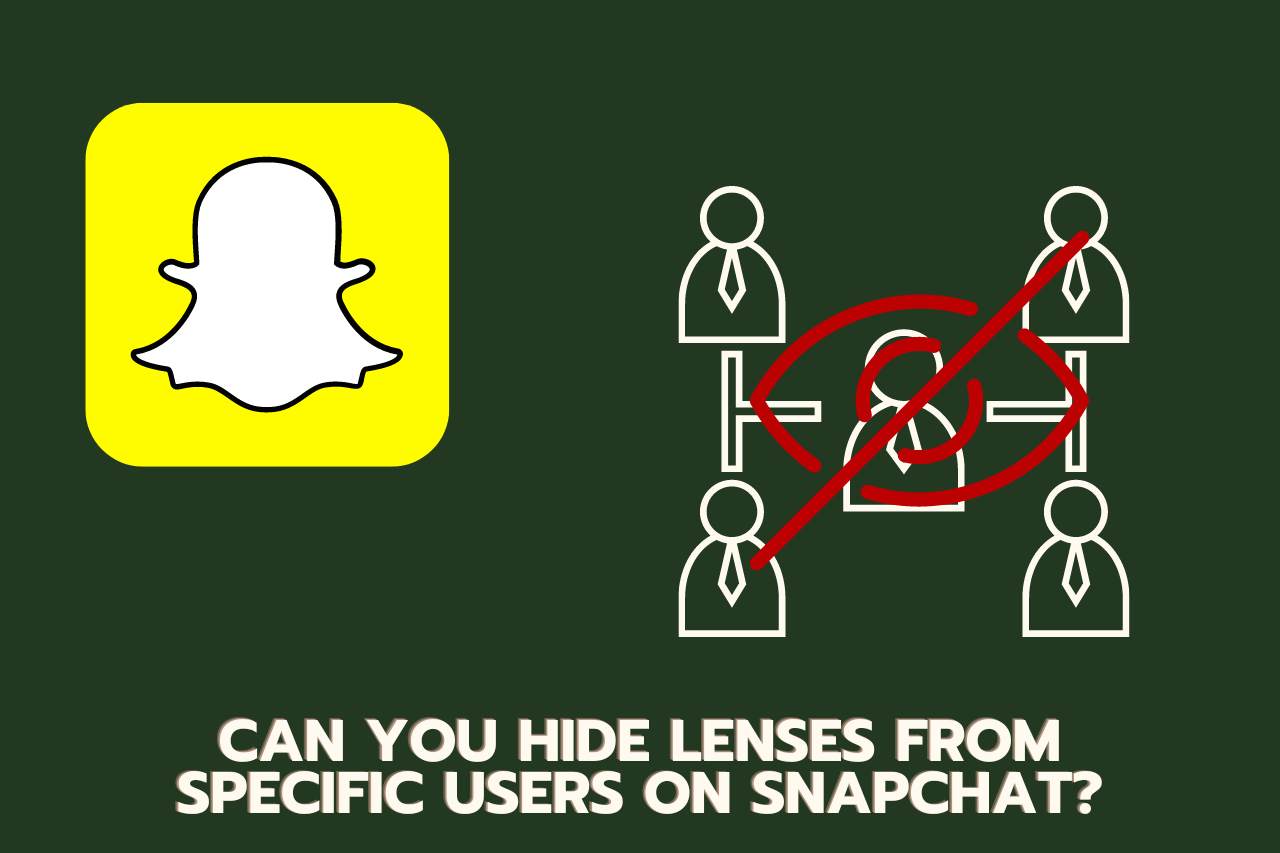
How to Unlock the Lens on Snapchat?
It is really very easy to unlock snapchat lenses. We have three ways we use to unlock them. Here is how we do it;
- How to Unlock a Lens We See in a Snap?
We start by swiping up on the snap to check and view the context cards and if you happen to see any cards with that lens. Tap on that to try it out.
- How to Scan and Unlock a Lens?
First, open the snapchat app and place your camera pointing at the snap code to scan. And then, scan that snap code by pressing and holding the camera at the snap code.
- How to Unlock by Opening a Lens Link?
First, click on that unlock link; if you’re already on snapchat, there will be a prompt for the lens unlock. And suppose you’re using a smartphone; snapchat will open automatically, prompting you to unlock it.
If you’re trying to access the link with any other device, you will be taken to their webpage, which displays the code.
- How to Unlock the Lens from the Camera Roll?
Go to the profile screen by tapping on the ‘profile’ icon available at the top left, and tap on the settings located at the top right.
Now tap on the snap code and then tap again on the ‘scan from camera roll’ option. Now select the photo with the snap code.
How Do I Customize My Snapchat Lenses?
Nowadays, snapchat is letting us get creative and wild with our own custom lenses and filters in snapchat. Snapchat has several templates for us to personalize with texts and another bitmask.
They have launched nearly 150 different lenses to choose from, which is pretty much the same as the geofilters they have created.
So, to customize your snapchat lens, start by downloading their snapchat lens studio; this will let you have your own custom AR lens.
We start by opening the lens studio; there will be so many templates arranged by category and level of skill. To customize your own select the option ‘new project.’
There we can see an array of templates designed for beginners, including
- 2D and 3D attached to the head and a moving 3D real-world object
- A lens with countdown, hat, and glasses.
- Distorted features and hand gestures trigger sound effects.
- And an interactive map of objects.
From the list of templates, choose one you like to use and start editing it on the studio panel. When customizing, we are given a chance to resize, delete, drag, and adjust as we please. In this studio panel, we have the following ready-to-go AR objects;
- The liquid tools, object tracking, color correction, and audio effects.
- Eye color, face stretch, face mask, face retouch, and face liquidity for the face lenses.
After completing the edits, we can preview the lens we have created by clicking on ‘preview in Snapchat’; when you do so, there will be a code to have direct access to the lens on the app itself.
Watch this one,
Video Credits – Digitut
You May Also Like
- Can Your Snapchat Score Go Up Without Opening The App?
- How to Turn Off Ring Flash on Snapchat? (Tips & Tricks)

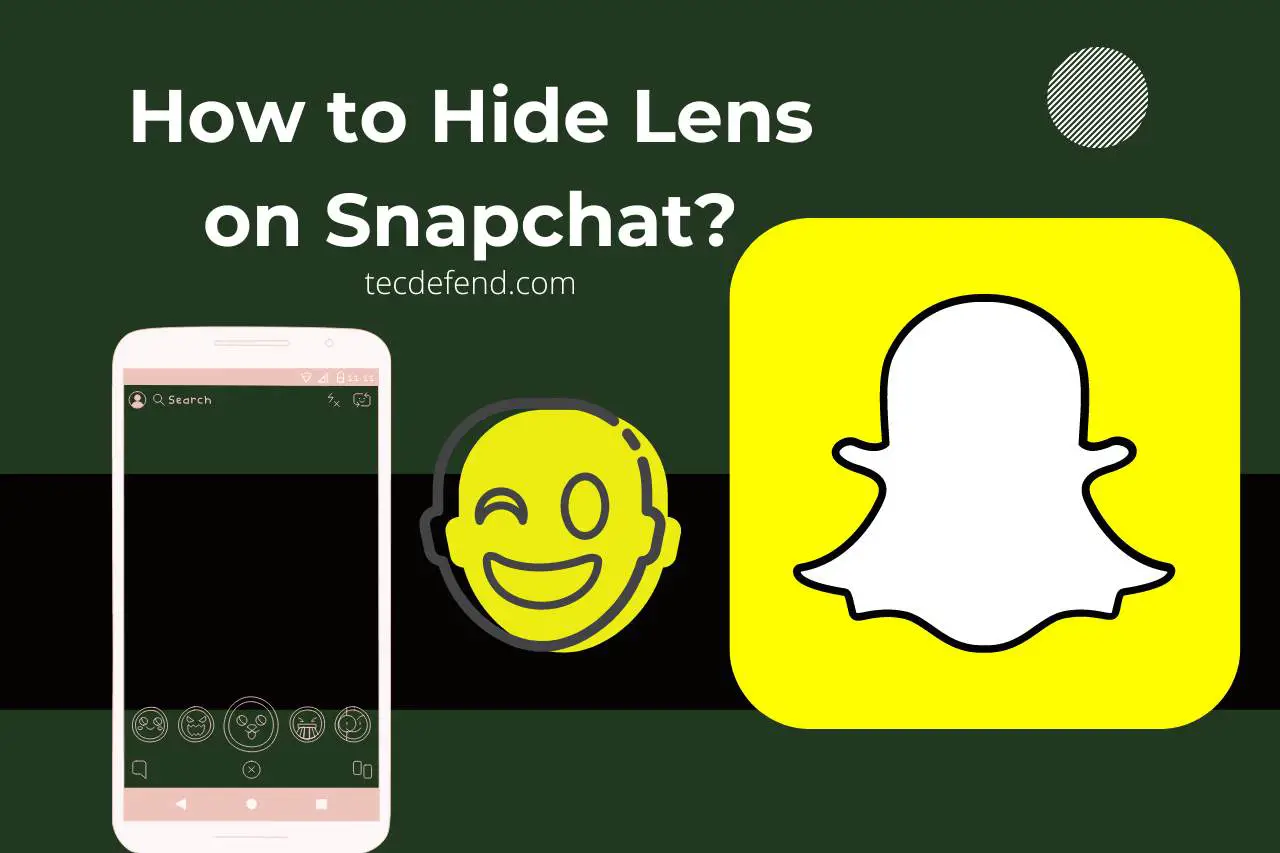
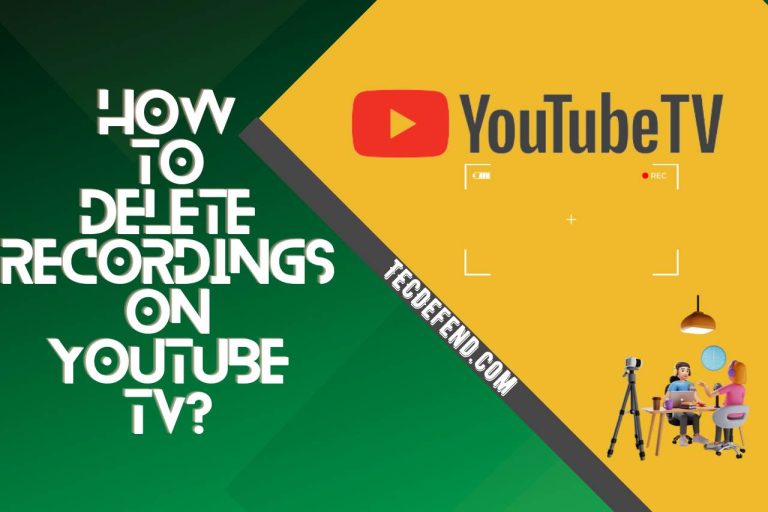
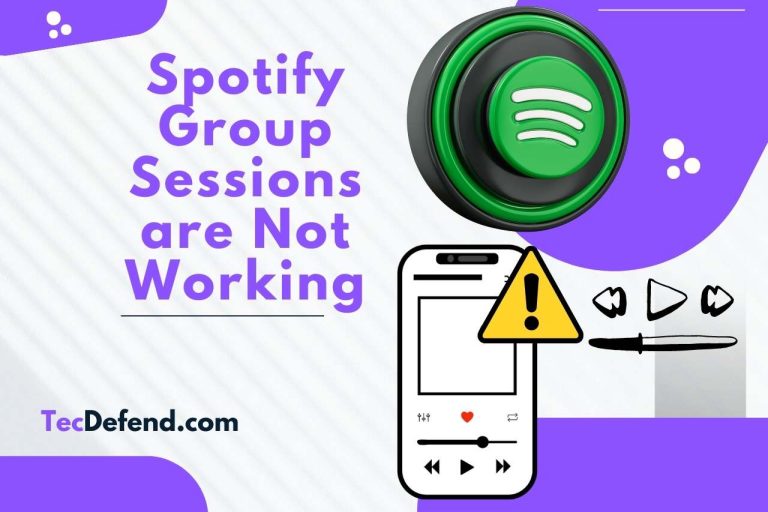
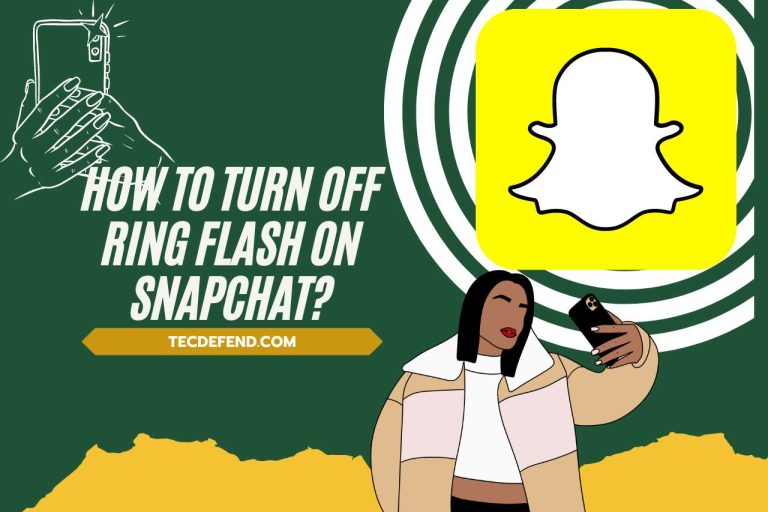
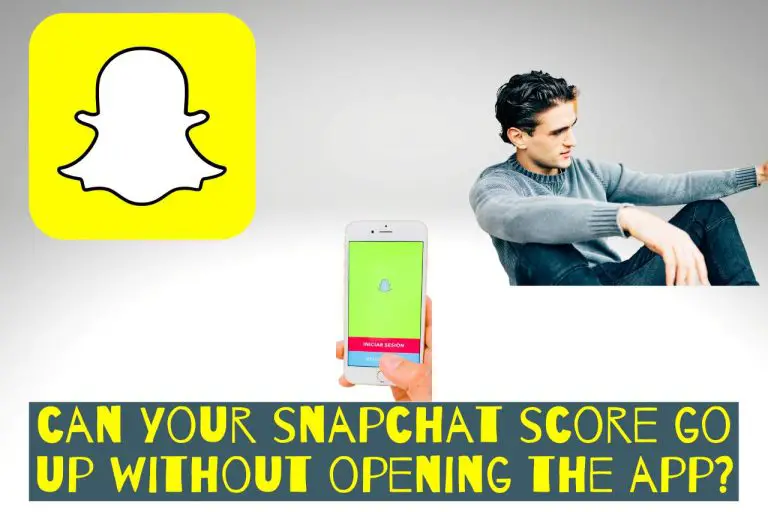
![How to Donate on Mixer? [Updated Guide]](https://tecdefend.com/wp-content/uploads/2022/11/how-to-donate-on-mixer-768x512.jpg)