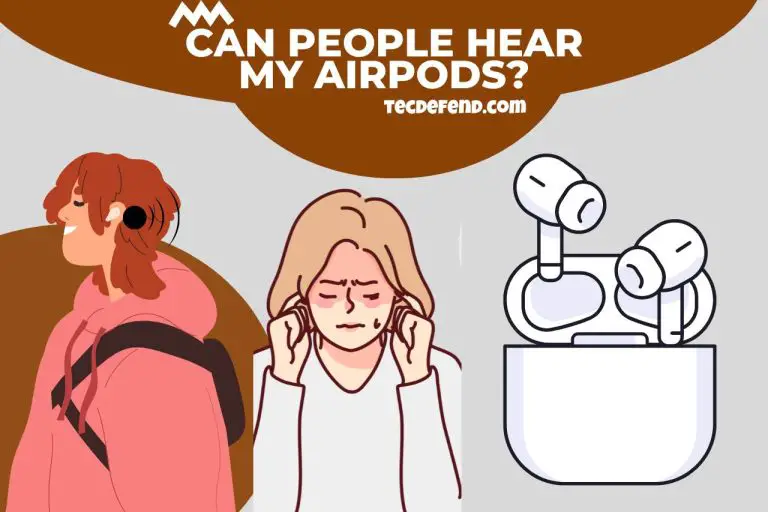How to Connect Blink to Alexa? (Step-by-Step Instructions)
Your smart home will gain a new level of convenience and control once your Blink security cameras connect with Alexa. By linking these two potent gadgets, you can monitor and own your camera feeds with voice commands merely monitor and control your camera feeds with voice commands by linking these two powerful gadgets. You can effortlessly examine camera video, get activity alerts, and even enable or disable your Blink system with a simple voice command using Alexa’s voice recognition and Blink’s cutting-edge technology. how to connect Blink to Alexa? This article will show you how to connect Blink to Alexa by step so you can access your home security at your fingertips. Let’s get started by improving your experience with smart homes.
Can Blink Cameras Work with Alexa?
Yes, Alexa and Blink cameras are compatible. Amazon owns the Blink brand; its cameras work with devices supporting Alexa. You may use voice commands to see live feeds or play recorded video on compatible displays, such as the Echo Show or Fire TV, by tying your Blink camera system to your Alexa device.
What voice commands can I use to control Blink with Alexa? You can use these commands. “arm”, “disarm”, “Show”, “hide”, and “take a snapshot.”
The comfort and usefulness of your home security system are improved by the Alexa connection, making it simple to access and manage your Blink cameras with voice commands.
Can Alexa Control My Blink Camera?
The capacity to monitor and control devices with a simple voice command is a game-changer in intelligent home automation.
The answer is yes. Your Blink cameras can be controlled by Alexa, providing you with a handy and hands-free method to monitor and use your home security system.
You can easily view live camera feeds, get alerts, and even arm or disable your system using your voice with the integration of Blink cameras with Alexa.
How to Link Blink Camera to Alexa?
You can access a wide range of new opportunities, including the simple voice control and monitoring of your home security system by connecting your Blink camera to Alexa. By combining these two powerful devices, you can use Alexa’s user-friendly speech interface to manage your Blink camera settings and access live camera feeds, get motion alerts, and live access camera feeds. How do I link my Blink account with Alexa? If you want to improve your smart home experience, follow these six steps to connect your Blink camera to Alexa.
-
Step 1: Set Up your Blink Camera
Ensure your Blink camera is set up correctly and linked to your home Wi-Fi network to finish the first setup process according to the manufacturer’s instructions
-
Step 2: Install the Alexa App
Get the Alexa app for your tablet or phone and install it. iOS and Android smartphones both can download the software.
-
Step 3: Open the Alexa App and Navigate the Skills & Games Section
Open the Alexa app on your device. Next, select the “Skills & Games” option from the menu at the bottom.
-
Step 4: Search for the Blink Skill
In the Skills & Games section, search for the “Blink” skill using the search bar at the top of the screen. Click the search results to locate the official Blink skill.
-
Step 5: Enable the Blink Skill
To make the Blink skill available for usage with Alexa. Click on it. Then choose the “Enable” option. To finish the enabling procedure, follow any prompts or instructions inside the program.
-
Step 6: Discover Devices and Link your Blink Camera
Go to the “Devices” tab at the bottom menu and click the “+” icon in the top right corner to discover new devices in the Alexa app.
Alexa will search your network for compatible devices, including your Blink camera. Select your Blink camera when it has been located. Then follow any additional instructions to finish the pairing procedure.
Congratulations! Alexa and your Blink camera are now connected. You can now use the ease of voice commands to operate your Blink camera, view live feeds, and easily control your home security system.
To get the most out of this powerful integration, explore the many commands and capabilities offered.

Why Won’t my Blink Camera Connect?
There may be a few causes for your Blink camera not to connect. Ensure the Wi-Fi network is operational. Ensure your Blink camera and the Blink Sync Module are correctly attached and powered up.
The batteries in the camera should be checked for charge and replaced if required. Ensure you followed the proper setup instructions and input the correct Wi-Fi information.
Try restarting the camera, the Sync Module, and your network to see if the problem still exists. It is advised that you contact Blink customer service for additional support if the issue continues.
How Can I Discover Blink devices Using the Alexa App?
Follow these steps to discover Blink devices using the Alexa app:
- Your smartphone’s Alexa app should be opened.
- The bottom right corner holds the “Devices” tab.
- Click the “+” sign in the upper right corner,.
- Choosing “Add Device.”
- Choose “Camera” From the list of device types.
To finish the setup and discovery of your Blink devices, follow to the on-screen instructions. Alexa will look for and find any Blink cameras that are compatible and linked to your account.
How Can I Display a Live Video Feed from Blink Cameras on an Alexa-enabled Device?
Follow these steps to get a live video feed from Blink cameras on an Alexa-enabled device.
- Ensure your Blink cameras are set up and linked to your Blink account.
- Your smartphone’s Alexa app should be opened.
- The “Devices” tab may be found in the bottom right corner of the screen.
- Select the group or room where your Blink cameras are located.
- Find and click on the Blink camera that you want to view.
The live video feed from that camera will be shown when you tap “Live View” on an Alexa-enabled device such as an Echo Show or Fire TV. To start the live view, you can also use voice commands like “Alexa, show me ‘camera name’ “.
Can I Receive Alexa Notifications Based on Blink Camera Activity?
Blink cameras do not, at the moment, directly support alerts from Alexa. You can create unique processes and get notifications depending on Blink camera behaviour using third-party services like IFTTT (If This, Then That).
You may develop applets that cause Alexa to announce or send alerts when particular actions occur, such as motion detection or camera disarming, by linking your Blink and Alexa accounts using IFTTT. And, you can make customized alerts and notifications connected to Blink camera activity and work with your Alexa-enabled devices with the help of this integration.
How Do you Put Alexa in Pairing Mode?
Use these procedures to put Alexa in pairing mode.
Make sure your Alexa device is connected and turned on.
- Open the Alexa app.
- Select the “Devices” option at the bottom of the app.
- Click the “+” symbol in the top right corner to add a new device.
- Select the type of device you want to connect to Alexa.
- Put your smartphone in pairing mode and follow the app’s on-screen instructions.
- Your device will appear on the app once it is in pairing mode. To finish the pairing procedure, follow the directions.
Remember to refer to the device’s instructions, as the procedure can vary significantly based on the type and manufacturer
What is a Blink Verification Code?
A Blink verification code is a unique numeric code used throughout the setup process to authenticate and validate your Blink camera.
You might be asked to input the verification code while configuring your Blink camera to ensure you have physical access.
This code can be found on the camera or in the Blink app. By providing the correct verification code, you can set up the camera while confirming that you are the valid owner of the device, giving you safe access to your Blink device.
Watch this one,
Video Credits – Daniel Westow
You May Also Like

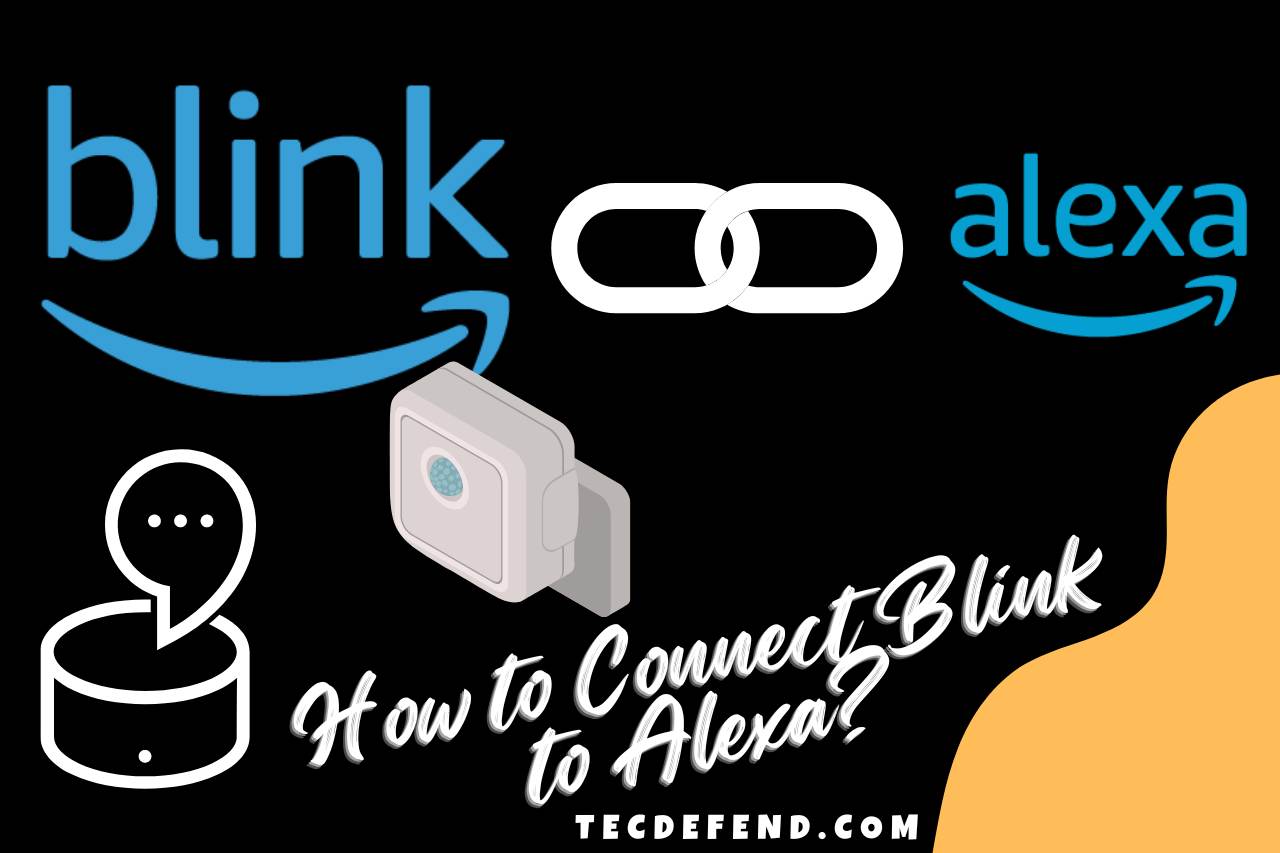


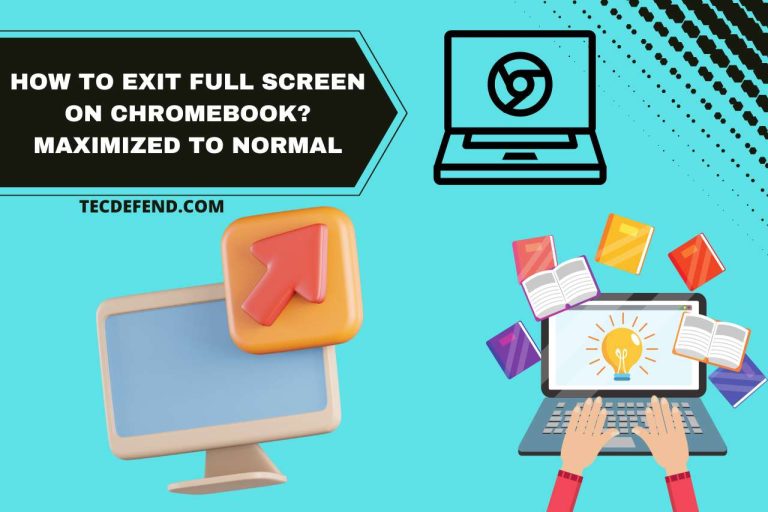
![How to Connect Ubotie Bluetooth Keyboard? [Latest Version]](https://tecdefend.com/wp-content/uploads/2023/04/how-to-turn-on-ubotie-bluetooth-keyboard-768x512.jpg)