Crunchyroll Error Code 2004: Common Triggers and How to Bypass Them
Crunchyroll, a widely acknowledged platform for anime and manga enthusiasts, occasionally presents its users with technical glitches. Among these, Crunchyroll Error Code 2004 stands out as a particular nuisance. This error, often accompanied by messages like “Oops! Something went wrong,” interrupts the seamless streaming experience many have come to love.
As users delve into their favorite anime episodes or manga chapters, encountering this error can be particularly frustrating. To address this, understanding its causes and potential solutions becomes crucial for any dedicated fan, ensuring uninterrupted access to Crunchyroll’s vast content library.
What Are the Common Causes of Crunchyroll Error Code 2004?
The primary reasons for encountering Crunchyroll Error Code 2004 encompass a spectrum from connectivity issues to server hiccups. Delving deeper:
- Slow or Unstable Internet Connection: Streaming platforms, like Crunchyroll, thrive on a robust and stable Internet connection. Without it, buffering, lags, and error messages such as Code 2004 can frequently arise. Ensuring a strong, uninterrupted connection goes a long way.
- Cached Data Overload: Over time, your device accumulates cached data that can potentially clash with real-time streaming. This stored information, while useful for faster loads at times, might sometimes hinder a seamless Crunchyroll experience.
- Antivirus Software Interference: While safeguarding your device, some antivirus programs might mistakenly flag and block certain streaming processes. Temporarily disabling or tweaking antivirus settings might be the key.
- Digital Rights Management (DRM) Errors: DRM ensures that content is accessed and used correctly, safeguarding copyrights. However, any disruption in its functioning can prompt the notorious Error Code 2004.
- Crunchyroll’s Server Issues: Sometimes, the issue might be from Crunchyroll’s end. High traffic or technical glitches with their servers can make access difficult for users worldwide.
For a more enriched Crunchyroll experience, it’s recommended to keep the app updated, regularly clear the cache, and be on the lookout for any device-specific anomalies. If persisting issues overshadow the anime binge-watching, reaching out to Crunchyroll’s dedicated support team is a prudent step.
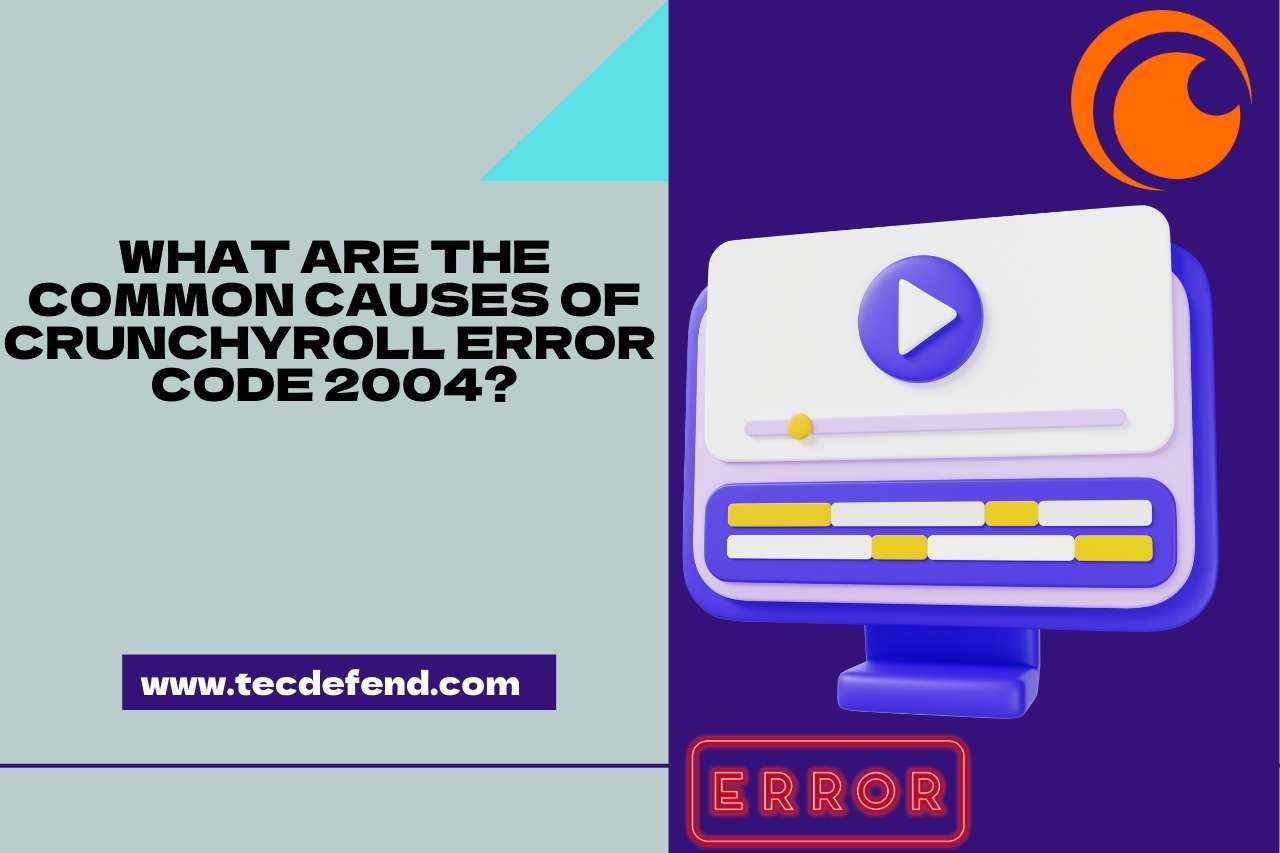
How to Fix Cruchyroll Error Code 2004?
The most effective way to fix Crunchyroll Error Code 2004 revolves around troubleshooting connectivity issues, managing device data, and ensuring compatibility. Here’s a detailed guide to help you through the process:
- Strengthen Your Internet Connection:
- Check Connectivity: Start by verifying your internet speed. Streaming platforms like Crunchyroll require stable connections to function flawlessly.
- Reboot Router: Turn off your router, wait for a minute, and restart. This often resolves minor connectivity glitches.
- Clear Cached Data:
- For Browsers: Navigate to your browser’s settings and find the ‘Clear browsing data’ option. Choose ‘Cached images and files’ and clear the data.
- For Apps: Go to your device settings, find Crunchyroll under apps, and clear cache.
- Review Antivirus Software:
- If you have an active antivirus program, temporarily disable it to check if that’s the cause. Sometimes, overzealous security software can interfere with streaming services.
- Address DRM Errors:
- Update Browser/ App: Outdated platforms might not support newer DRM protocols. Ensure you’re using the latest version of your browser or the Crunchyroll app.
- Enable DRM Settings: Some browsers have DRM settings disabled by default. For example, in Firefox, you can go to Options > General > Digital Rights Management (DRM) Content and ensure it’s enabled.
- Check Crunchyroll’s Server Status:
- Sometimes, the problem might be on Crunchyroll’s end and not on yours. It is possible to know if there are widespread server problems by checking platforms like “Downdetector”.
- Update App or Reinstall:
- Try reinstalling the Crunchyroll app if you’re experiencing issues, especially if you’re using the Crunchyroll app on your phone. Outdated apps can often cause problems, so it’s recommended you update it as soon as possible.
- Contact Support:
- If none of the above solutions work, reach out to Crunchyroll’s support team. There is a possibility that they are aware of ongoing issues or are able to provide specific solutions tailored to your particular problem.
Remember, the digital realm can sometimes be unpredictable. But with the right troubleshooting steps, your anime and manga streaming experience on Crunchyroll can return to its peak in no time.
You May Also Like:
How to Stream Crunchyroll on Discord?
How to Redeem Your Crunchyroll Gift Card?
Crunchyroll Error Code P-DASH-27
Crunchyroll Not Showing New Episodes – Unraveling the Mystery!
How to Change Language on Crunchyroll? (Troubleshooting Tips)

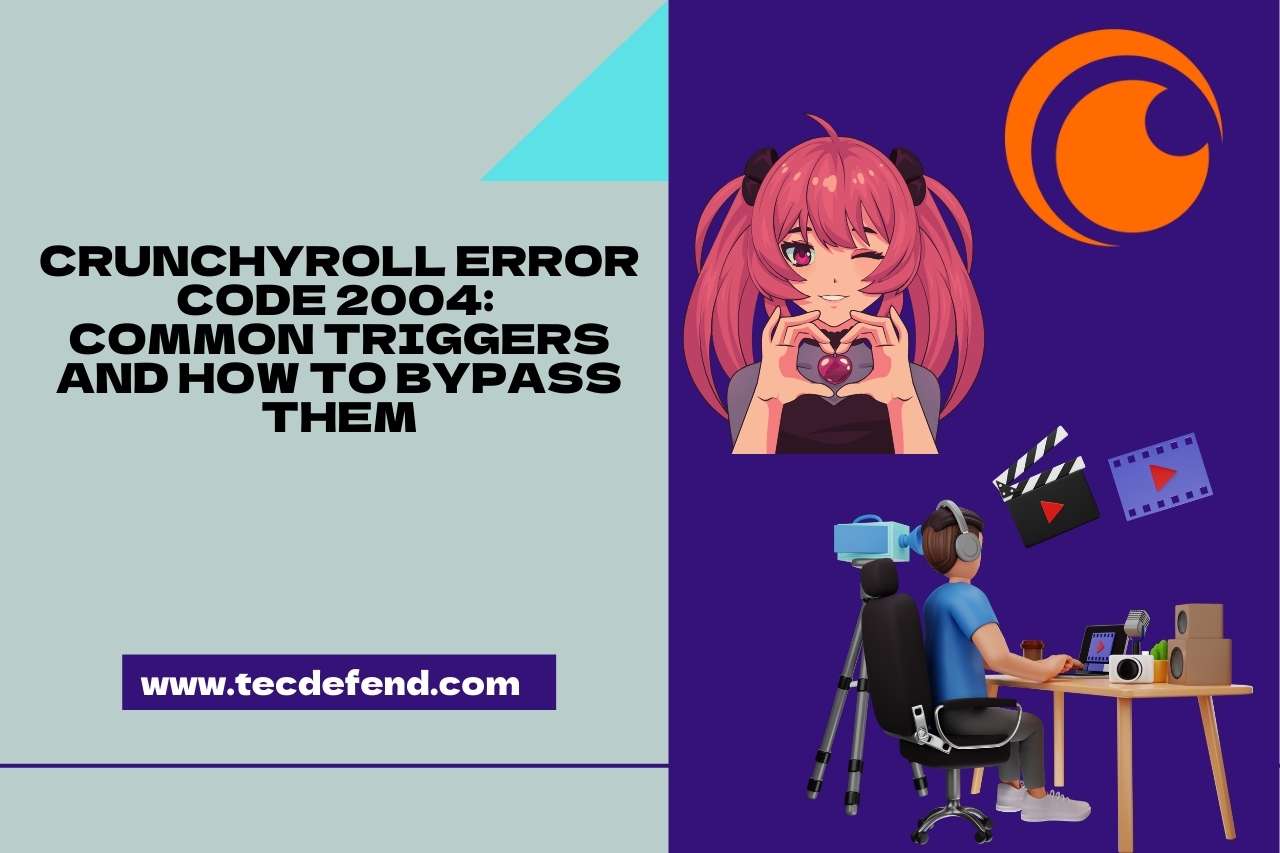
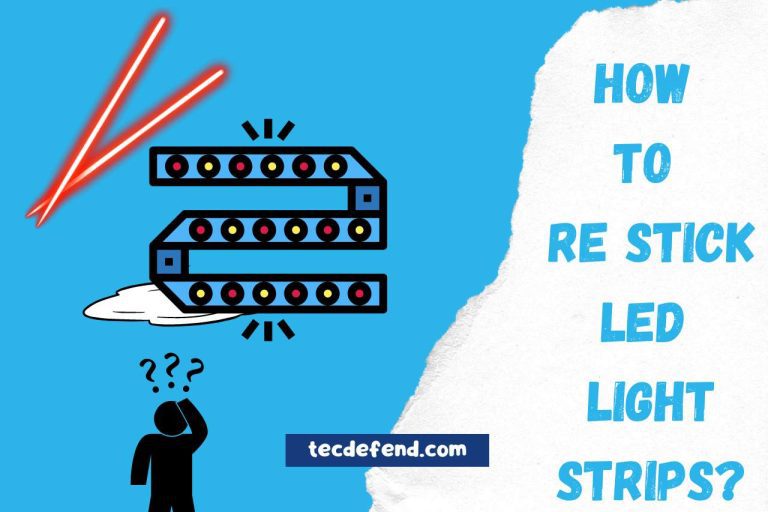
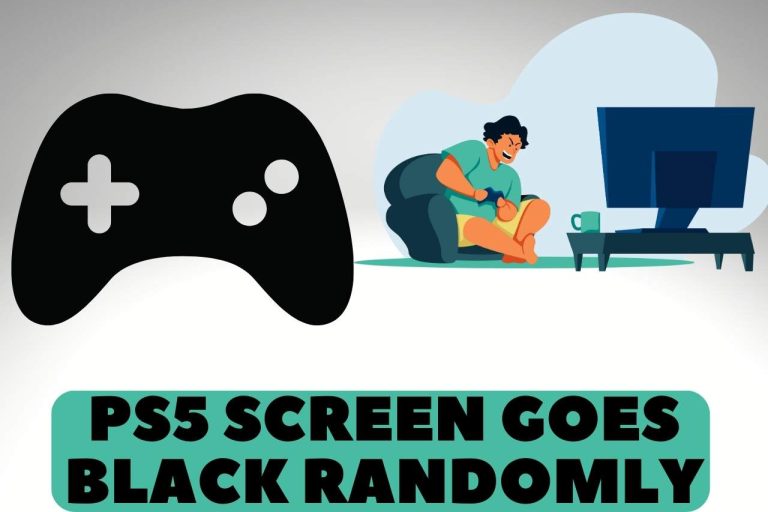
![Can you Watch Netflix on Peloton Treadmill? [Simple Steps Guide]](https://tecdefend.com/wp-content/uploads/2023/03/can-you-grill-frozen-corn-10-768x512.jpg)
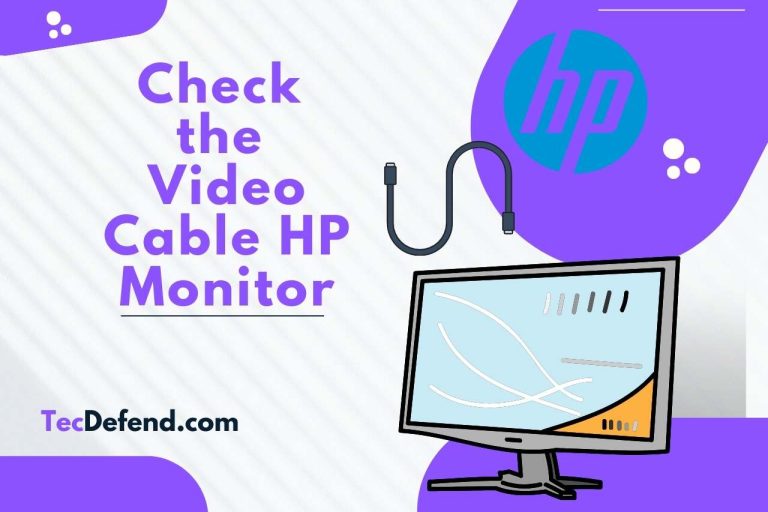
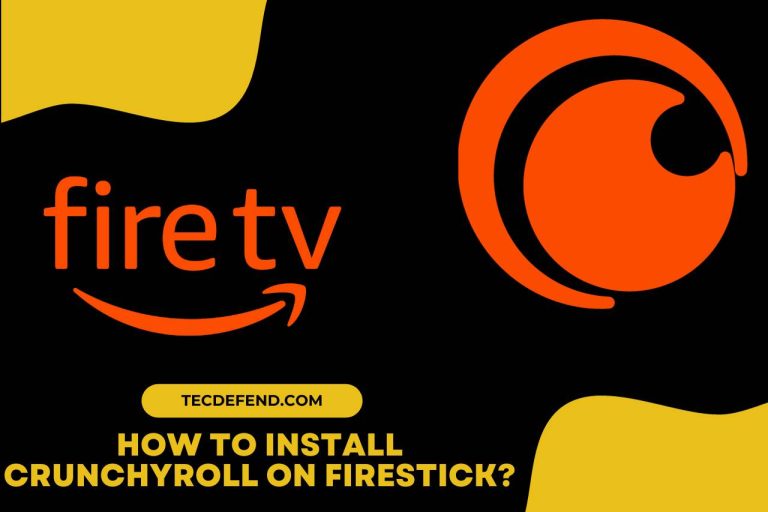
![How to Mount Ring Doorbell on Brick? [Easy Steps]](https://tecdefend.com/wp-content/uploads/2023/02/how-to-mount-ring-doorbell-on-brick-768x512.jpg)