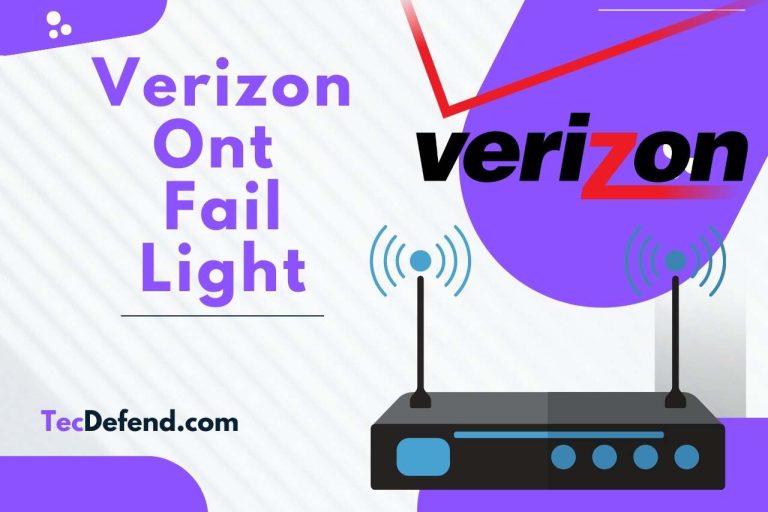How to Know If the Arlo Camera is On? Easy Ways to Verify!
Are you searching for a reliable yet handy way to keep a watchful eye on your house or business? Look no further than Arlo Cameras, a market leader in intelligent security cameras. Arlo Cameras provide peace of mind by allowing you to check your home, loved ones carefully, and things, thanks to its innovative capabilities and user-friendly design. How to know if the arlo camera is on? Read the whole article to gain the calm of mind that comes with knowing you can keep an eye on the property you own using Arlo Cameras. Invest in dependable, user-friendly safety technologies that allow you to stay connected while protecting what is particularly important to you.
Does the Arlo Camera have a Light When It’s On?
Arlo cameras frequently incorporate an LED light that indicates whether or not they are operational. Several factors, including the Arlo camera model, the location, and the behavior of the LED light, may differ.
When most Arlo cameras are supplied with power on and functioning correctly, the light coming from the LED will be solid green or blue. This signifies that the camera is online and ready to record or broadcast footage.
The light emanating from the LED may flash or change colors temporarily during specific actions or events, such as when the camera boots up, connects to the network or updates its software.
It’s important to note that different Arlo camera models may exhibit somewhat varied LED light behaviors, so it’s always best to reference your Arlo camera model’s user manual or documentation for the most up-to-date information on its LED light capabilities.
How to Know If the Arlo Camera is On?
Log in to your Arlo account by launching the Arlo mobile app or visiting the Arlo website. After logging in, go to the Devices area of the app or website.
You should see a list of all your Arlo cameras here. Locate the camera you want to examine and note its status. If the camera has been switched on and working correctly, it should show as online or active.
This indicates that the camera is linked to the Arlo system and is ready to record video or conduct other functions. You may also access the camera’s live view by tapping or clicking. You can watch the live video stream from the camera’s perspective if the camera is turned on.
Remember that the exact processes and interface may differ based on the version of the Arlo app or website you’re using and the camera model you have.
If you have any problems or queries about your Arlo camera, the user manual or contacting Arlo customer service can provide more thorough and accurate information.
How Do I Turn On My Arlo Camera?
Go to the Devices section of the app or website after logging in. All of the devices on your Arlo cameras should be listed here. Locate and choose or highlight the camera you want to activate.
Depending on the Arlo camera model, enabling or activating the camera via the app or website may be possible. Look for a power icon or a toggle switch to allow the camera to.
When connected to power and the network, the camera may switch on automatically in specific instances. To complete the activation process, follow any on-screen prompts or instructions offered by the app or website.
Do Arlo Cameras Light Up at Night?
When the Arlo camera detects low-light conditions, it automatically switches to night vision mode. The IR lights turn on in this mode to illuminate the area the camera observes.
This enables the camera to capture detailed black-and-white video footage even in complete darkness.
One must remember that the particular range and efficacy of the Arlo camera’s nighttime vision capabilities may differ based on the model. Some cameras have a more fantastic field of nighttime vision than others.
Refer to the user manual or materials provided by Arlo for detailed information on the night vision capabilities of your specific Arlo camera model.

How do I Know If My Arlo Camera is On at Night?
Locate the camera you want to examine through Arlo mobile app and note its status. If the camera turns on and works correctly, it should show as online or active.
This signifies that the camera is linked to the Arlo system and is recording footage. If you have immediate accessibility to the camera, you can look for indicators that it is turned on.
Arlo cameras frequently contain modest indication lights that may appear in low-light situations. These lights, which may turn red or green, show that the camera is turned on and recording.
How do you Tell If a Camera is Recording?
Locate the camera you want to examine through Arlo mobile app and note its status. A red dot or an indicator indicating recording activity may appear if the camera is recording.
Depending on the Arlo app’s or website’s design and user interface, this may differ. In particular circumstances, the app or website may offer a live camera feed.
The camera is actively recording if the live video stream updates in real time. Some Arlo cameras may have LED lights built into the camera to provide visual feedback. A specific light pattern or hue could indicate recording activity in one instance.
It’s crucial to consider that the indicators and methods for determining whether an Arlo camera is recording can vary depending on the camera brand, firmware version, and Arlo’s unique capabilities.
How Can I Verify the Connectivity of My Arlo Camera to the Arlo App?
Verify that your Arlo camera is turned on and connected to a stable Wi-Fi network. Launch the Arlo mobile app on a smartphone or tablet, or navigate to Arlo their website on your PC.
To access your Arlo account, enter your registration credentials. All of the devices on your Arlo cameras should be listed here. Locate the camera that you would like to examine and note its status. If the camera is linked to the Arlo app and has a solid connection, it should show as online or active.
If it says offline or disconnected, there is a problem with the camera’s connectivity. If the camera to look appears to be offline, try the troubleshooting methods below. Ensure the Wi-Fi signal strength in the region where the camera is positioned is adequate.
Please wait for the Arlo camera to reconnect to the network after restarting it. Check the camera’s batteries or power source to ensure it has enough power. You may also access the camera’s live view by tapping or clicking.
You can watch the live video feed if the camera is connected and actively streaming footage. Suppose you cannot connect your Arlo camera to the Arlo app.
In that case, it is recommended that you check the Arlo user manual or documentation or contact customer care for further assistance.
Watch this one,
Video Credits – LifeHackster
You May Also Like
- How to Charge Arlo’s Essential Spotlight Camera? Essential Tips & Techniques
- Do Arlo Cameras Record without WiFi? Untangling the Myth!
- Arlo is Not Recording – No More Missed Moments!
- Arlo Camera Blinking Orange When Syncing – Solving the Light Mystery!
- How to Reset the Arlo Pro Camera? (Step-by-Step Guide)
- Why does My Arlo Essential Camera Keep Going Offline? Find Solutions Here!
- Why Won’t My Arlo Camera Charge? (Step-by-Step Guide)





![How to Hang Up with Airpods Pro? [Best Tips & Tricks]](https://tecdefend.com/wp-content/uploads/2023/02/how-to-hang-up-with-airpods-pro-768x512.jpg)
![How to Charge Arlo’s Essential Spotlight Camera? [3 Methods]](https://tecdefend.com/wp-content/uploads/2023/06/frenchton-vs-french-bulldog-25-768x512.jpg)