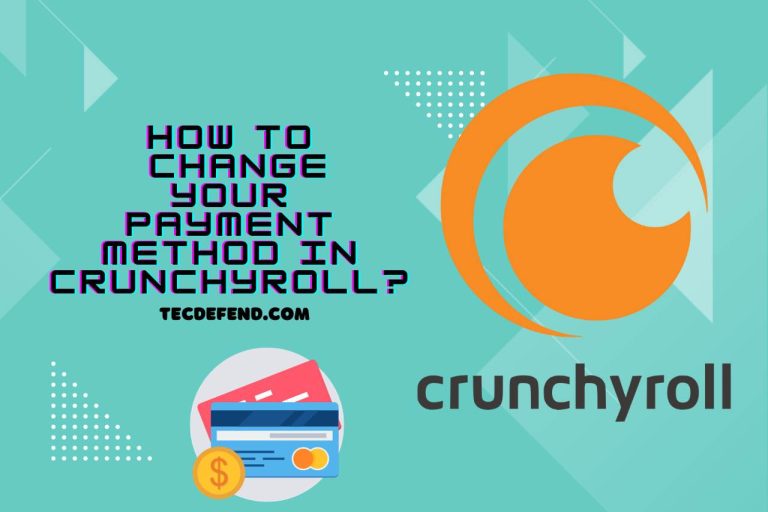How to Stream Crunchyroll on Discord? – Tips for Seamless Streaming
In the age of digital connectivity, bringing together anime aficionados from around the globe has never been easier. Discord, a popular communication platform, provides users with the means to share their interests, including streaming their favorite shows. Crunchyroll, with its vast library of anime content, often becomes the go-to choice for many. But how does one combine the two? “How to Stream Crunchyroll on Discord?” is a question that’s been on the minds of many anime enthusiasts seeking a communal viewing experience. In this guide, we’ll delve into the process, ensuring that your next anime watch party on Discord is a hit!
How to Stream Crunchyroll on Discord?
To stream Crunchyroll on Discord and have an enjoyable anime-watching experience with your friends, follow these comprehensive steps:
Install Discord and Crunchyroll Apps
- Start by ensuring you have both the Discord and Crunchyroll apps installed on your device. If you haven’t done so already, you can easily download and install them from their respective official websites or app stores.
Log into Discord
- Launch the Discord app and log in to your Discord account. If you don’t have an account, you’ll need to create one, which is a straightforward process.
Choose or Create a Server
- You have the option to either choose an existing server where you have the necessary permissions to stream or create a new server. If you’re not the owner of the server, make sure to request the owner’s permission to stream content.
Set Up a Dedicated Channel
- To facilitate streaming, you’ll want to create a dedicated voice channel in your Discord server. You can do this by clicking on the “+” icon in the left sidebar. Customize the channel by giving it a name related to anime streaming, like “Anime Night.”
Connect Your Accounts
- To ensure a seamless experience, make sure your Crunchyroll and Discord accounts are connected. Navigate to your Discord settings, select “Connections,” and link your Crunchyroll account.
Initiate a Video Call
- Within the voice channel you’ve created, initiate a video call. This is where you and your friends will join to watch anime together.
Share Your Screen
- Once you’re in the video call, click on the “Share Your Screen” option. This will allow you to share your screen with others in the call.
Select the Crunchyroll Window
- A window will appear, showing your open applications. Choose the Crunchyroll window or application that you want to share. This should be the one where you’re playing the anime you want to watch together.
Begin Streaming
- Click the “Go Live” button, and voilà, you’re now streaming Crunchyroll to your Discord channel! Your friends and server members can now see what you’re watching in real-time.
Permission Check
- Before you start streaming, ensure that you have the necessary permissions within the server to stream content. Additionally, take a moment to review the server’s rules and guidelines to ensure you’re not violating any copyright regulations.
Enjoy the Shared Experience
- With everything set up, you and your friends can immerse yourselves in the world of anime together. Share your thoughts, reactions, and enjoy the camaraderie of a shared viewing experience.
By meticulously following these steps, you’ll be able to stream Crunchyroll on Discord and create memorable moments with your friends while watching your favorite anime series.
What is the Black Screen Error when Streaming Crunchyroll on Discord?
Black screen errors are common errors that users face when they try to share their screen with other members of the Discord server when streaming Crunchyroll via Discord. Most of the time, the issue is caused by a setting in the browser called hardware acceleration or an issue with the graphics card on your computer.
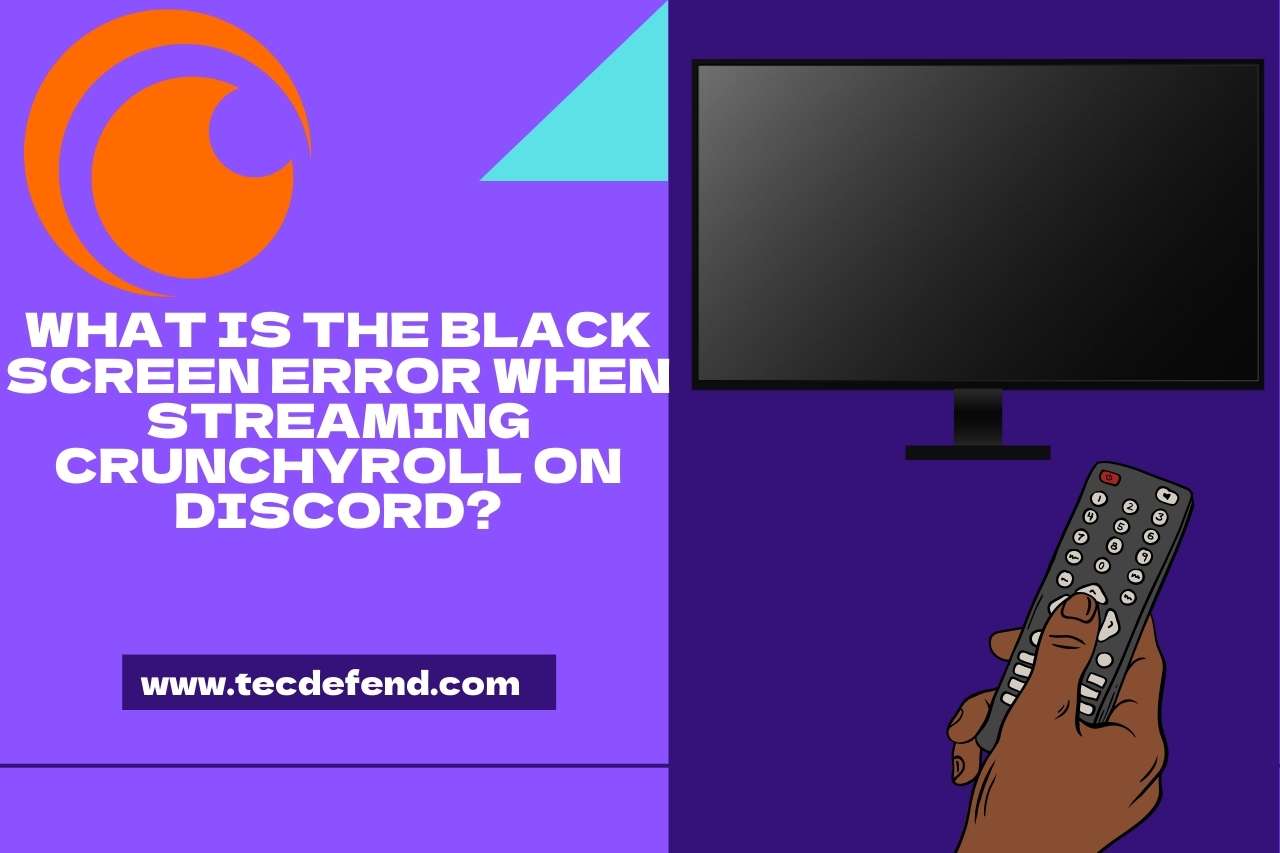
How to Get Rid of Black Screen on Discord While Streaming Crunchyroll?
To fix the black screen error when streaming Crunchyroll on Discord, users can try the following solutions
-
Disable hardware acceleration in the browser settings. This option is available in every browser and can be found under the System section in advanced settings.
For Google Chrome, users can go to chrome://settings/?search=hardware, turn off the hardware acceleration option, and reset their current session for the change to take effect.
- You should clear your browser’s cache and data as soon as possible
- Make sure that you have an internet connection and that you are connected to a Wi-Fi network that is stable
- In order to share the screen with your friends, you will need to add the game or software you are using into the desktop app.
- It is recommended to update the Discord and graphics drivers as soon as possible.
- Change the mode of your browser to windowed mode.
By following these solutions, users can easily get rid of the black screen error when streaming Crunchyroll on Discord.
Here’s An Interesting Video To Watch,
VIDEO CREDITS: How To 1 Minute YouTube Channel
You May Also Like:
How to Redeem Your Crunchyroll Gift Card?
How To Get Crunchyroll on Samsung TV?
Crunchyroll Error Code P-DASH-27
Crunchyroll Not Showing New Episodes – Unraveling the Mystery!
How to Change Language on Crunchyroll? (Troubleshooting Tips)

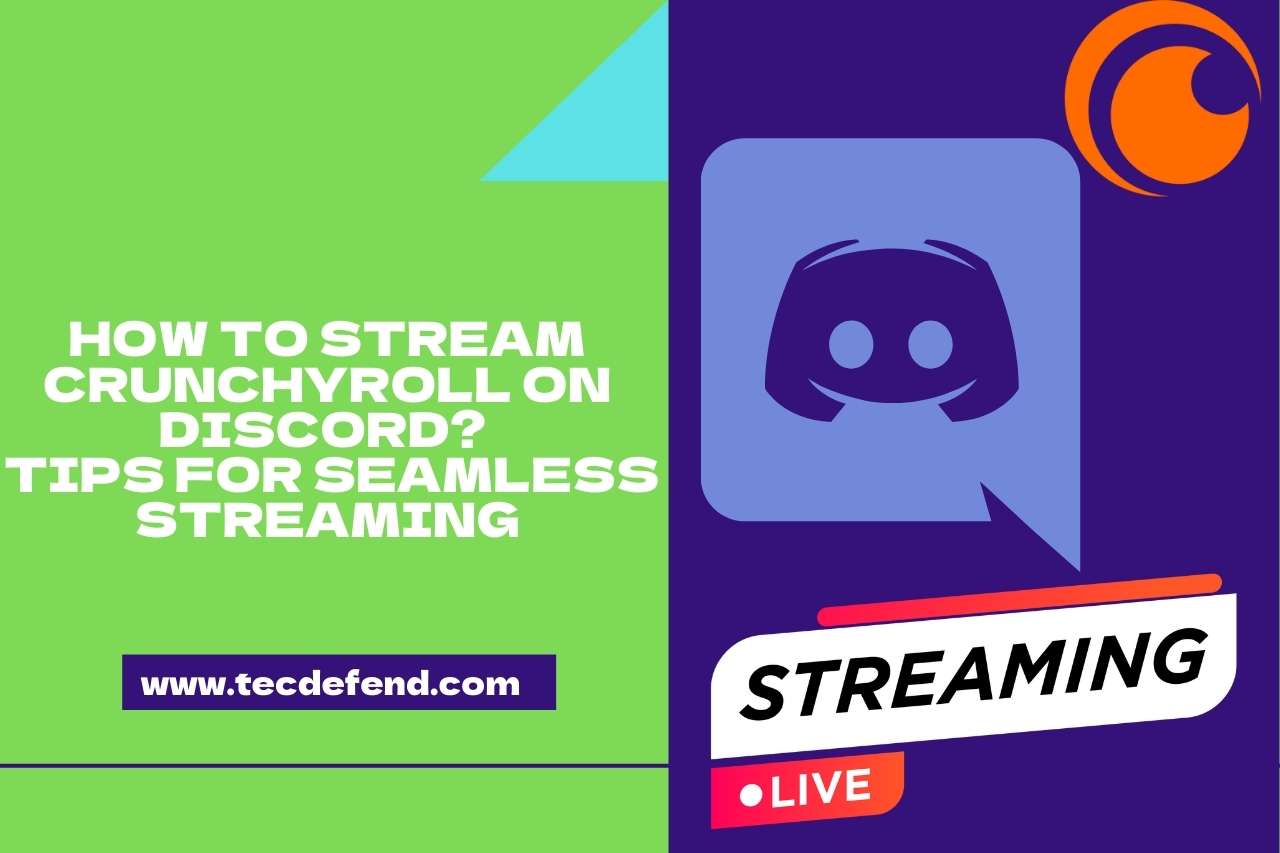
![Do LED Lights Attract Spiders? [Some Ways To Prevent It]](https://tecdefend.com/wp-content/uploads/2022/11/do-led-lights-attract-spiders-768x512.jpg)
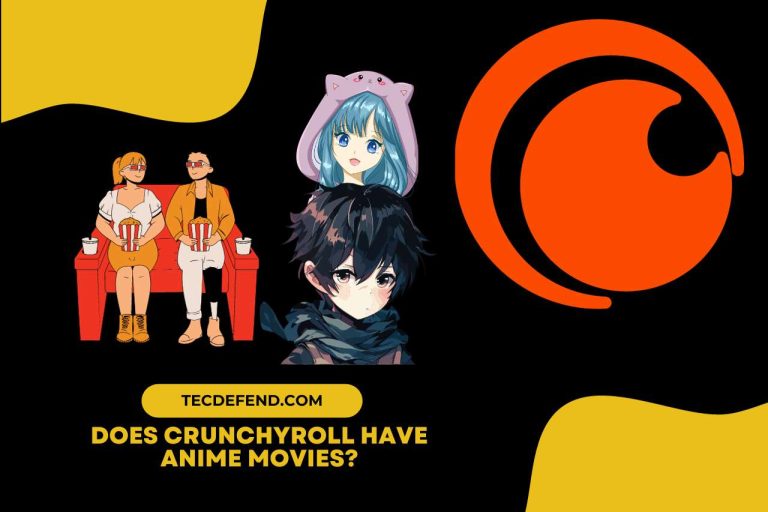
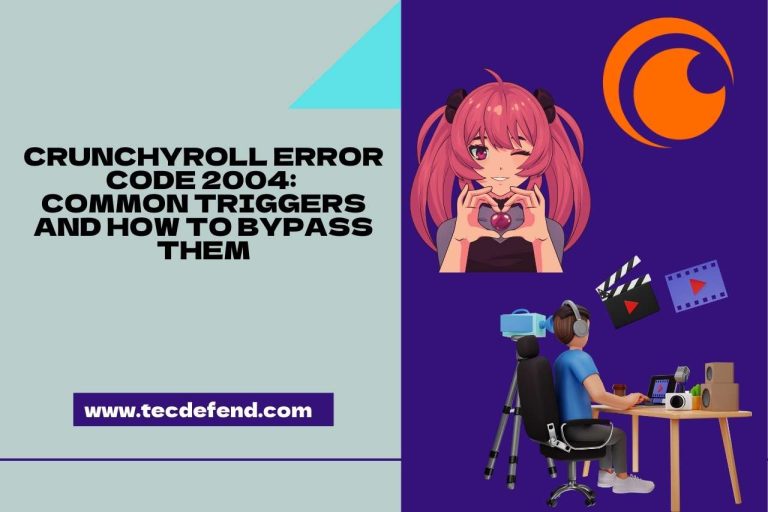
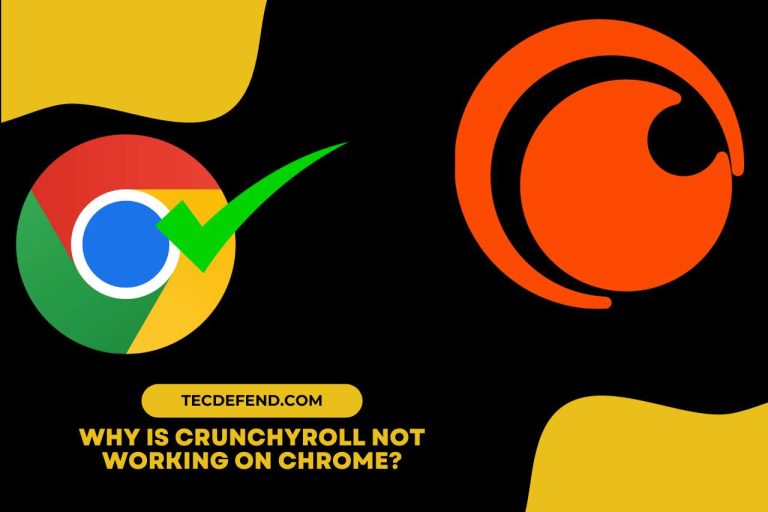
![Can you Watch Netflix on Peloton Treadmill? [Simple Steps Guide]](https://tecdefend.com/wp-content/uploads/2023/03/can-you-grill-frozen-corn-10-768x512.jpg)