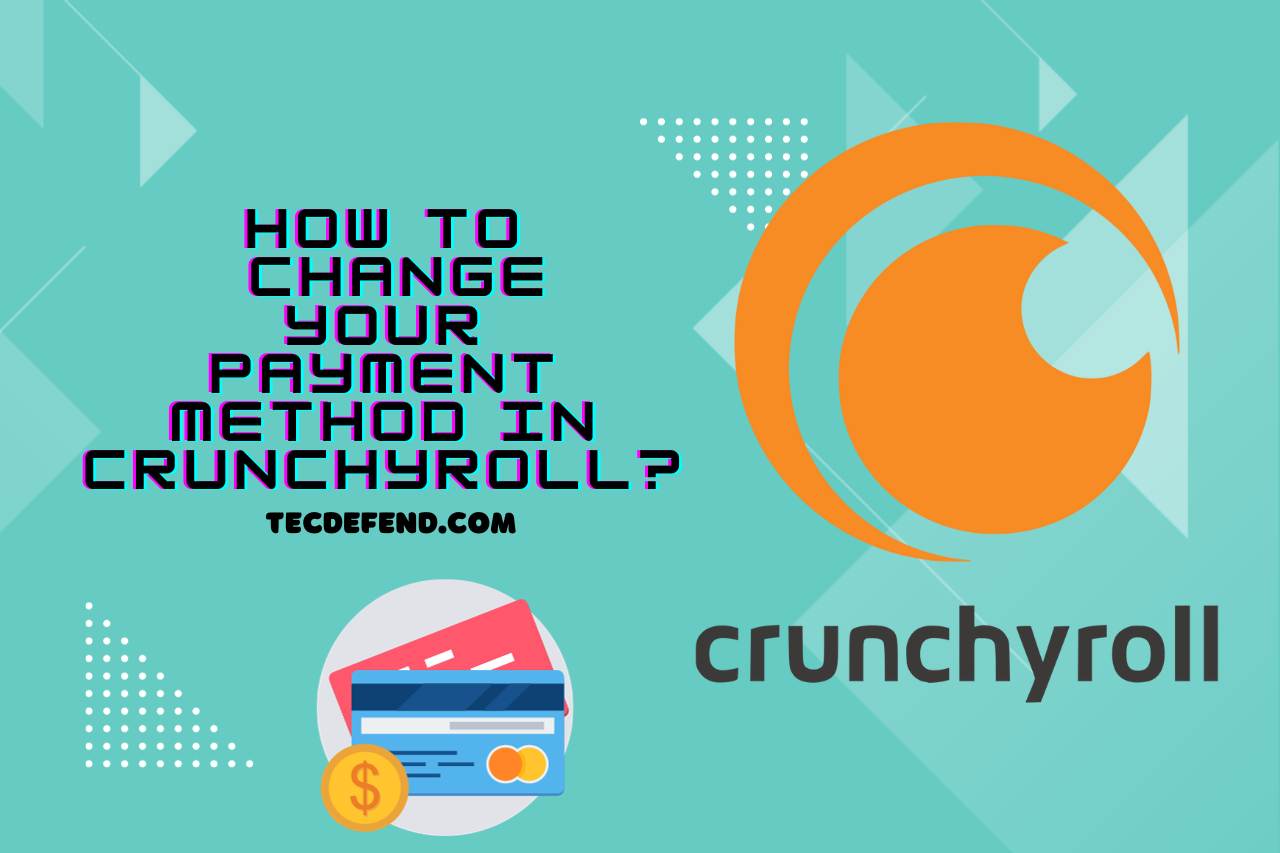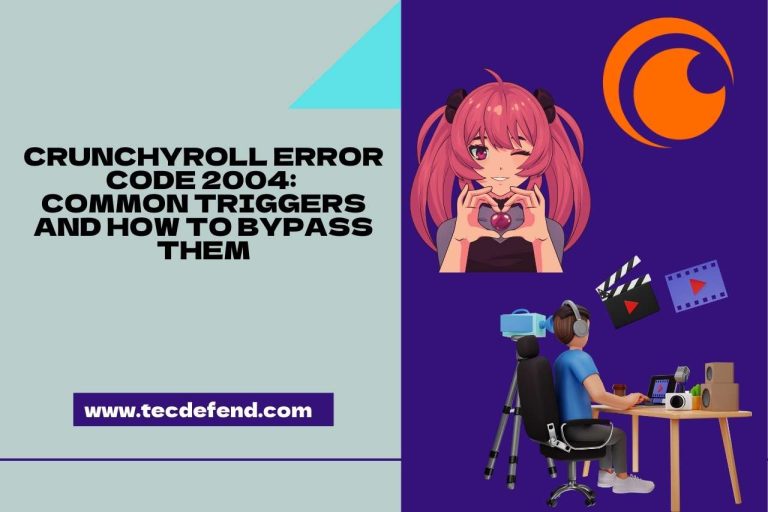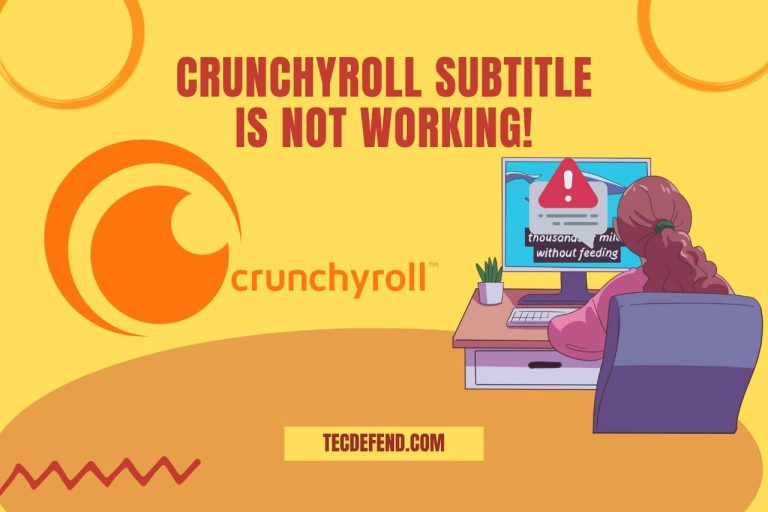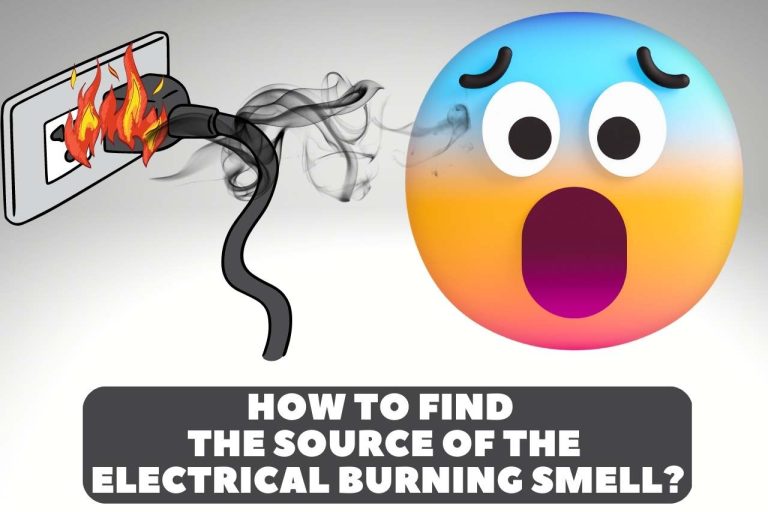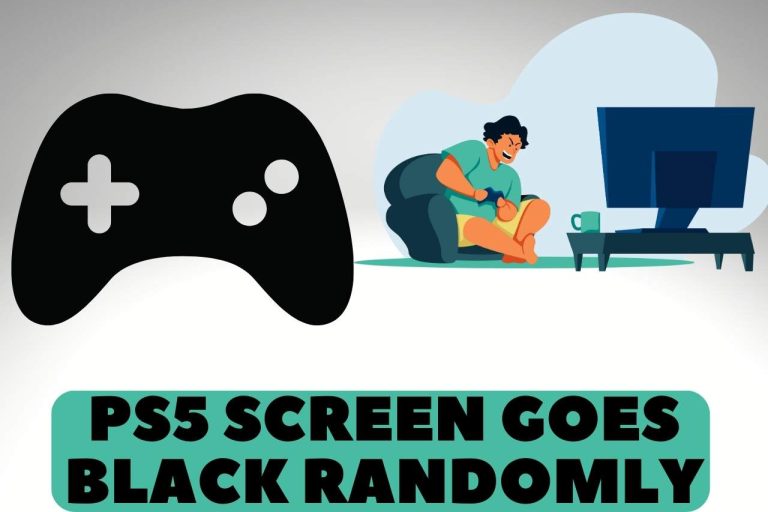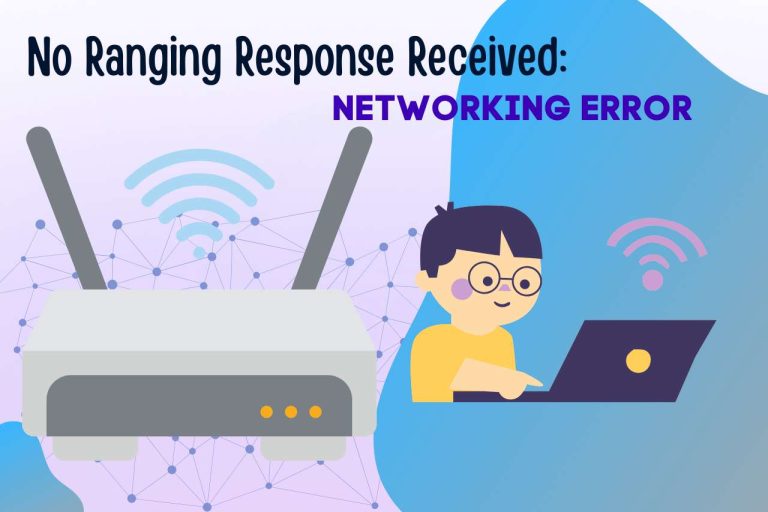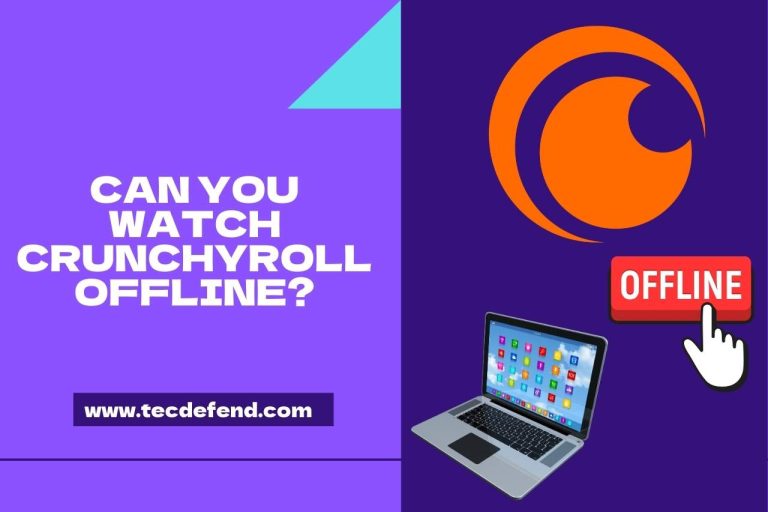How To Change The Payment Method in Crunchyroll?
Do you want to change the payment method on Crunchyroll and find it difficult to locate the place where you can do it?
Don’t worry; we will walk you through the exact method to change the existing payment method as well as the process of adding a different payment method like PayPal to your Crunchyroll account. Let’s learn how to manage payment methods in Crunchyroll app.
How To Change Your Payment Method in Crunchyroll?
Here is a step-by-step guide to Updating Billing Information on Crunchyroll.
- Log in to your Crunchyroll account and click on your Avatar.
- From the drop-down menu click on “My Account.”
- Then, click on “Premium Membership Status.”
- Now you can edit the Crunchyroll subscription payment method and add another for your next payment.
How to Add a New Card to Crunchyroll?
So, if you want to add a new card as the payment method to your Crunchyroll account, here is our step-by-step guide.
- Log in to your Crunchyroll account and click on your Avatar.
- From the drop-down menu click on “My Account.”
- Then, under “Purchases & Credit,” click on “Payment Methods.”
- Here, you can add a new card for future payments.
What Payments Methods Does Crunchyroll Accept?
Crunchyroll accepts Visa, Mastercard, American Express, and Discover. In addition, you can use 3rd party payment method processors like Google Pay, PayPal (only in certain countries), iTunes, Roku, and Amazon Prime channels.
Moreover, you can use Crunchyroll Gift cards as well for payment needs.
How Do I Add PayPal as a Crunchyroll Payment Method?
You can add PayPal to your Crunchyroll as the payment method either when subscribing for the first time for a paid plan or an existing account. Here’s how:
Adding PayPal to Crunchyroll for a new subscription:
1st Step – Navigate to the Crunchyroll website or app. Select the desired Crunchyroll paid plan and click on “Start 14-day Free Trial.”
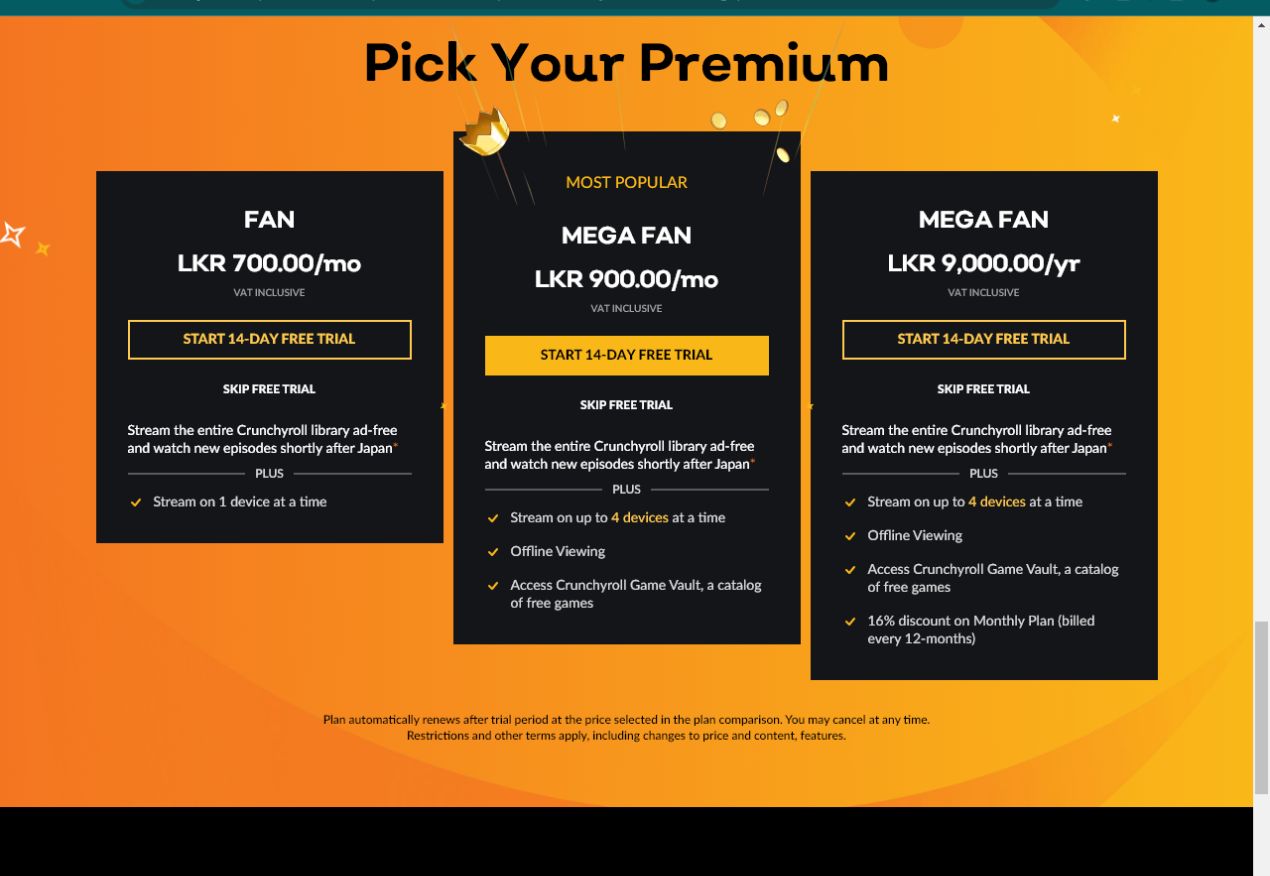
2nd Step – Click on “Pay with PayPal” at the bottom of the page (light blue icon).
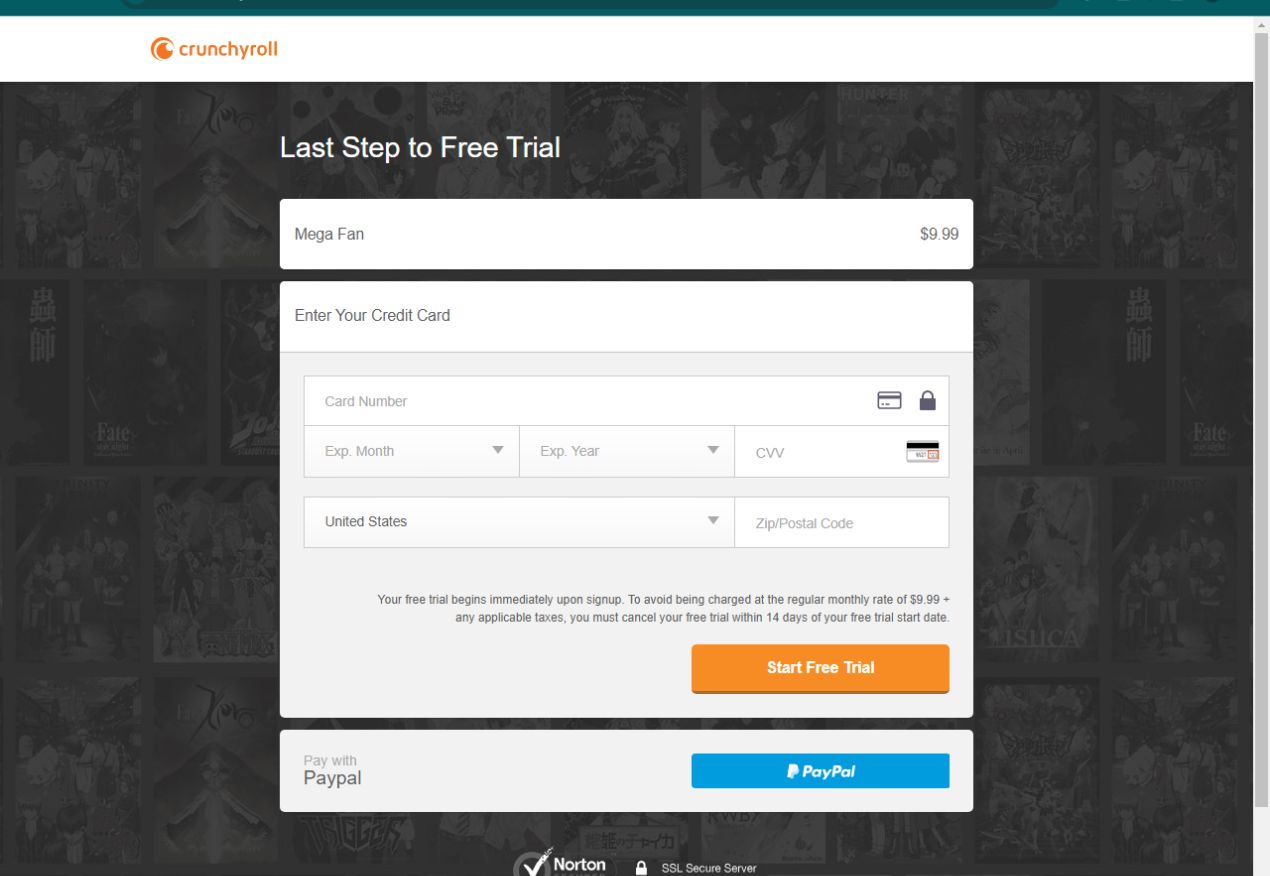
3rd Step – Log in to your PayPal account by entering your PayPal login credentials.
4th Step – Now, review the transaction and make sure everything is correct. Finally, Click “Continue” to confirm the transaction.
Adding PayPal to an existing Crunchyroll account:
1st Step – Click on your avatar in the top right corner of your Crunchyroll account and select “My account.”
2nd Step – Click on “Purchases and Credit,” and then, “Premium Membership Status.”
3rd Step – Click on “Edit Payment Method,” and then, select “PayPal” as the payment method.
4th Step – You will be asked to Log in to your PayPal account.
5th Step – Check the payment details and select “Save” to update PayPal as your Crunchyroll payment method.
We hope our tutorial for updating Crunchyroll payment info is crystal clear. If not, please comment below.