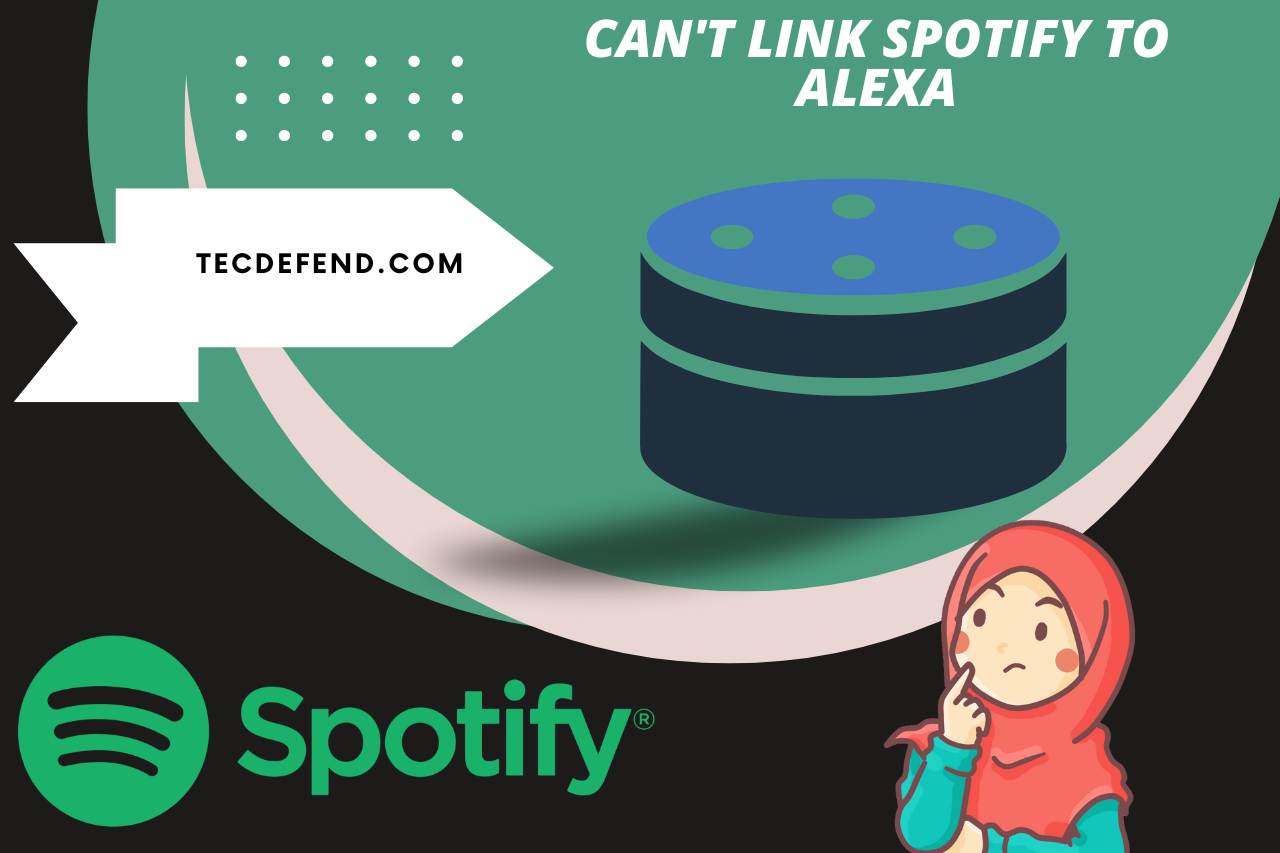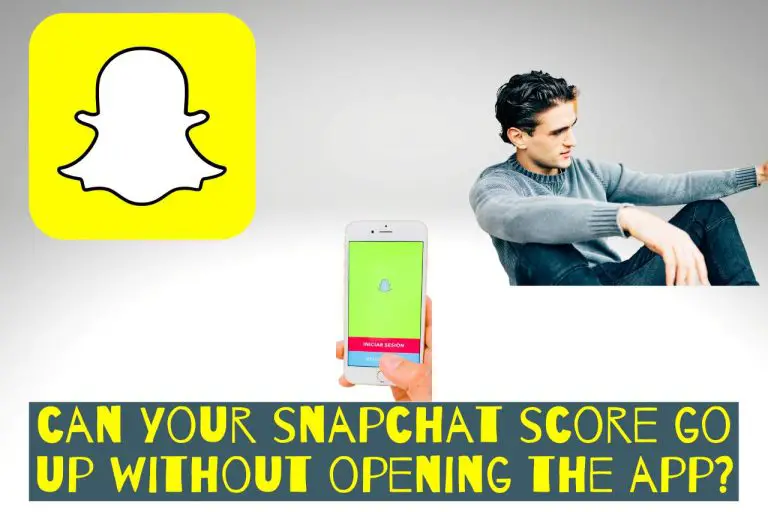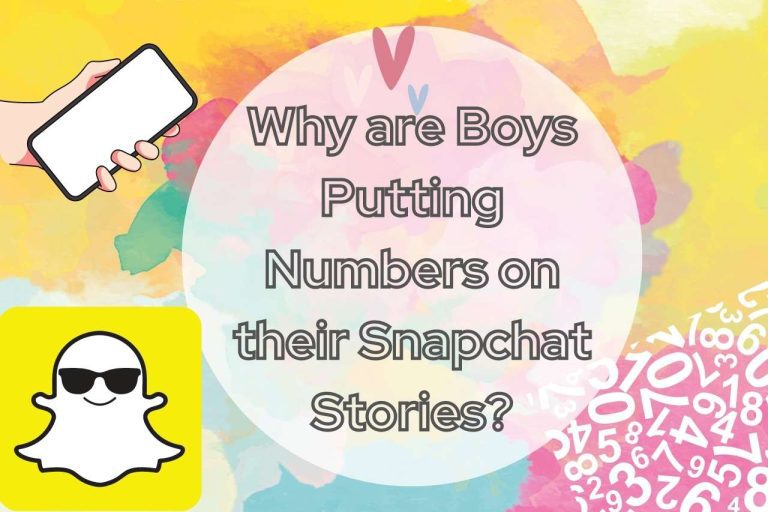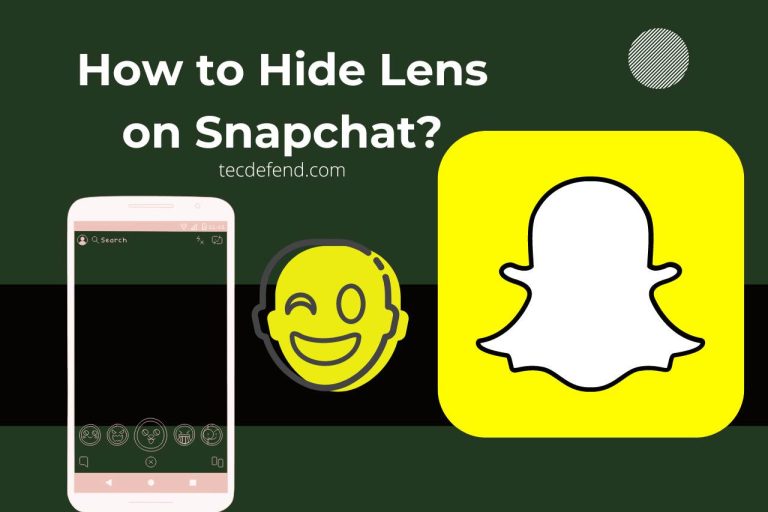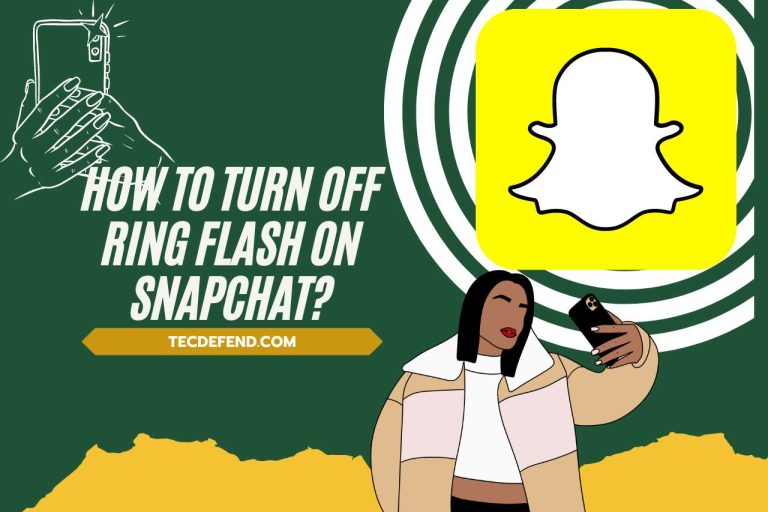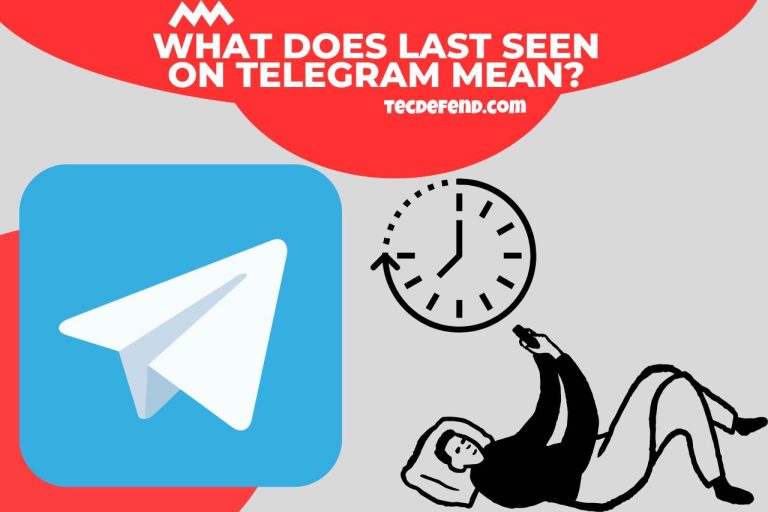Can’t Link Spotify to Alexa – Common Issues and Solutions!
Are you a die-hard music enthusiast who values the ease of voice-activated technology like Amazon Alexa? This article will comprehend and address the difficulties associated with tying Spotify to Alexa. We’re here to make your experience as seamless as a carefully crafted playlist, from debugging common complications to walking you through the step-by-step process of linking your accounts.
Can you Connect Spotify with Alexa?
You can now smoothly play your own playlists through the well-known brand of smart speakers by connecting your Spotify and Alexa apps. You may choose your playlist, which speaker to play music from, and how long to let it play by connecting Spotify to Alexa.
Can Geographical Restrictions Prevent Connecting Spotify to Alexa?
Suppose Spotify has no proper license arrangements for music streaming in a particular country or region. In that case, some features may be turned off or the service unavailable.
Users in specific areas might not be able to connect their Spotify accounts to Alexa in such cases or utilize Spotify as a music streaming service on their Alexa-enabled devices.
It’s important to remember that licensing and availability terms vary over time, and services like Spotify constantly seek to broaden their appeal to other nations. Therefore, check the official websites of both Spotify and Amazon Alexa for the most recent details on supported areas and services.
Due to geographical limitations, you should look into alternate music streaming services available in your area that work with Alexa if you experience difficulties connecting Spotify to Alexa.
For instance, Amazon Music is frequently available on Alexa devices and could be a good substitute in areas where Spotify integration is restricted.
Why Can’t I Link Spotify to Alexa?
- Ensure your Alexa device is connected to an active Amazon account and a Spotify account.
- As was previously indicated, geographical limitations may preclude the availability of some services, such as Spotify, in your nation. Look into alternate music streaming services if Spotify is not officially supported in your area.
- Ensure that the most recent software updates are updated on your Alexa app and your Alexa-capable device (such as an Echo). Compatibility problems with third-party services like Spotify may result from outdated software.
- Ensure you allow the required rights and adhere to the linking procedure when connecting Spotify to Alexa. Check your privacy settings and other options in the Alexa and Spotify applications to be sure you haven’t unintentionally restricted the connection.
- Verify that your Alexa device is online and that the connection is strong. A bad internet connection may prevent the linking process from working.
- Compatibility problems may arise if you have an Alexa account registered to one location but a Spotify account from another. Make sure the registrations for both versions are made in the same area.
- The Spotify and Alexa services could occasionally face brief outages or server problems. In these situations, waiting and attempting account connecting later is preferable.
- While most Alexa-enabled devices support Spotify integration, it might not be on some very old or uncommon devices.
- Verify that Spotify is compatible with the specific Alexa device you are using.
- Verify that the integration of third-party services like Alexa is supported by the Spotify subscription type you have chosen. There may be restrictions on connecting to outside devices in some Spotify free versions.
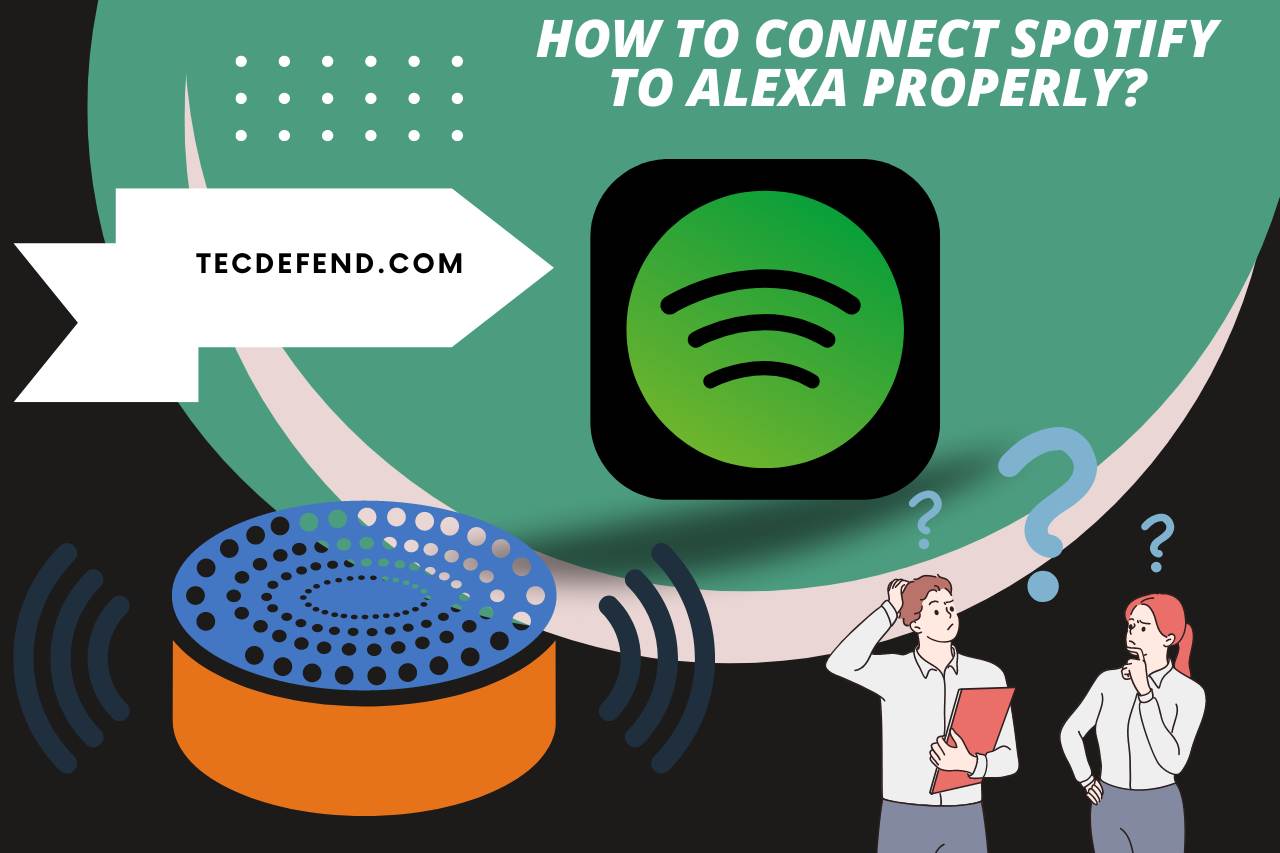
How to Connect Spotify to Alexa Properly?
Make Sure you have the Following Before you Start
- A live Spotify account, either premium or free.
- Your Echo or other Alexa-enabled device is connected to an Amazon account.
- Refresh software: Make that the Alexa app and your Alexa-enabled device are running the most recent version of the software. Compatibility problems can occasionally be caused by outdated software.
- Tap the “Menu” icon (three horizontal lines) in the app’s top-left corner to access the menu.
- Go to the menu and select “Settings.”
- Choose “Music & Podcasts” from the “Settings” menu or just “Music.”
- Select “Link New Service” or “Link Account.” This will provide a list of the music services that are accessible. A popup to sign into your Spotify account will appear. Enter your Spotify login information (username, email, and password) to proceed.
- After logging in, Spotify will ask for specific authorizations to connect with Alexa. Permit all essential actions to take place.
Try out some voice commands now that you’ve connected Spotify to Alexa to test it out. For instance:
Play Some Music on Spotify and Alexa
- “Alexa, play “song name” on Spotify by “artist,” please.”
- “Alexa, shuffle my Spotify playlist called “playlist name.”
- I’m done now! Thanks to your successful Spotify-Alexa connection, your Alexa-enabled device can now play Spotify music streams.
- Search for and select Spotify from the list of music services.
Blank Page When Trying to Link Spotify to Alexa. Why?
- Make sure your device is online and that the connection is strong. A bad or erratic internet connection could bring on the blank page problem.
- Your web browser’s cache and cookies should be cleared, as well as the Alexa app. Data that is stale or corrupted can occasionally obstruct connecting operations.
- Check the Alexa app for updates. An out-of-date app may not operate properly, leading to blank pages or other issues.
- Verify that your device can link music services and is compatible with Spotify. Some old or uncommon Alexa-compatible devices won’t fully support this feature.
- Check your device’s and the app’s privacy settings to ensure you haven’t unintentionally restricted the ability to link Spotify.
- There may occasionally be brief interruptions due to server problems or maintenance on the part of either Spotify or Amazon.
- Your Spotify account may not successfully link if there are any issues.
- As was previously noted, geographic limitations could make some services unavailable in your area. Verify whether Spotify is formally supported in your nation.
Why is My Spotify Linked to Alexa, But It Won’t Play?
- Make sure you’re using the right speech commands to play Spotify music. Incorrect wording or incomplete requests may occasionally prevent Alexa from comprehending your knowledge.
- Try using commands that are brief and straightforward, such as:
- Say, “Alexa, play [song name] by [artist] on Spotify.”
- Shuffle my [name of playlist] playlist on Spotify, Alexa.
- Make sure Spotify is set as your Alexa device’s default music service. Alexa might attempt to play music from a different music provider if that service is configured as the default.
Spotify can be made the default music provider by:
- Activate the Alexa app.
- Enter “Settings” and select “Music & Podcasts” or “Music.”
- If “Spotify” isn’t the default music service, like it.
- There may be limitations on some Alexa music functions if you have a free Spotify account.
- A strong internet connection is necessary for streaming music.
- Check to see if your Alexa device can play music from Spotify. There could be restrictions on some older or less popular devices.
- The Spotify and Alexa services could occasionally face brief outages or server problems. You might have to wait a while for the services to be restored in such circumstances.
Watch this one,
Video Credits – HowTL
You May Also Like