How to Change AirPod Settings on Android? (Step-by-Step Guide)
Do you currently use Apple Airpods but were formerly an Android user? You are currently looking for “How to change AirPod settings on Android” after connecting your AirPods in order to maximize their functionality. Luckily, you can modify the settings on the AirPods you have for Android to obtain an improved user experience.
Get to know the chances of altering AirPods settings on Android. Learn what AirPods will not be able to do on Android and the gestures that would work in an Android.
Is It Possible to Change Airpods Settings on an Android Device?
The iOS iPhone alone is the only linked device that can adjust or alter the AirPods’ settings. Therefore, even if you utilize the AirPods’ adjustable characteristics on Android, you are unable to modify the settings.
Due to security concerns, Apple does not let Android perform so. However, a lot of capabilities are exclusive to Apple devices, so not every AirPods function will work with Android smartphones.
The Android smartphone and your AirPods must first be paired. The AirPods must first be connected to the iPhone or iOS device before you may adjust the settings via the iOS display.
After then, Android users may make use of such functionalities. Using AirPods alongside an Android device is possible.
How to Change Airpod Settings on Android?
You have to link the AirPods to your smartphone before connecting the headphones to an Android smartphone if you are employing the initial or next version, AirPods Pro, as well as AirPods Max.
Launch Settings
The Android smartphone must first be unlocked. Second, access system settings by typing in the query bar or browsing the list of installed programs.
Navigate to Bluetooth as well as Wireless Networks
After opening settings, select Bluetooth as well as Wireless Networks from the list of options. To continue, move on to the following step.
Activate Bluetooth
- Next, enable Bluetooth on the device you are using.
- Select your preferred option by clicking on Airpod Settings.
- You must choose Airpod settings after connecting your Airpods.
There are going to be a number of choices, including phone calls, multimedia audio, etc.; you must choose which one you want and make the necessary adjustments.
Access the device’s Bluetooth control panel and choose the AirPods you’re using among the available selection of connections to alter the configuration on your AirPods. After there, you may modify the settings for the EQ, extent, and numerous other features.
How Do I Use All AirPods Features on Android?
The earlier Apple AirPods work like other headphones with Bluetooth once they are paired. The subsequent features are included.
- Double-tapping the AirPod while it’s in the ears controls play as well as pause.
- Audio from movies and music.
- Voicemail audio.
Anything else that ordinarily would be played over the sound system on your mobile device.
But if you pull the AirPods away from your ears, the conversation’s audio doesn’t come back to your cell phone instantly as it does when they’re linked to an iPhone.
Similar to the way the AirPods’ battery indication won’t show up on your phone with Android, it’s necessary to keep track of how long you’ve been using them in order to know whenever to recharge them.
Here is also a program on the app store named MaterialPods. You may double-tap any AirPod to start using the Google Assistant with Bixby, and the smartphone will display the AirPods’ energy level.
How Do I Change My AirPod Double Tap Settings on Android?
Podroid for Android may be downloaded and installed.
View the Apple AirPods’ current status by opening the app that comes with them.
The Settings panel may be accessed by tapping the gear symbol at the top of the screen.
Select “Double touch” by swiping down and selecting it.
Whenever using Apple AirPods linked to an Android device, select the activities you wish to be performed when you double touch the device.
Reopen the Settings panel and select “Quad touch.”
Within the window that appears, pick the actions you want to execute, then save.
You may alter the double-tap functionality to suit your listening preferences. When this feature is on, you don’t need to constantly take your phone out of your pocket to use it.
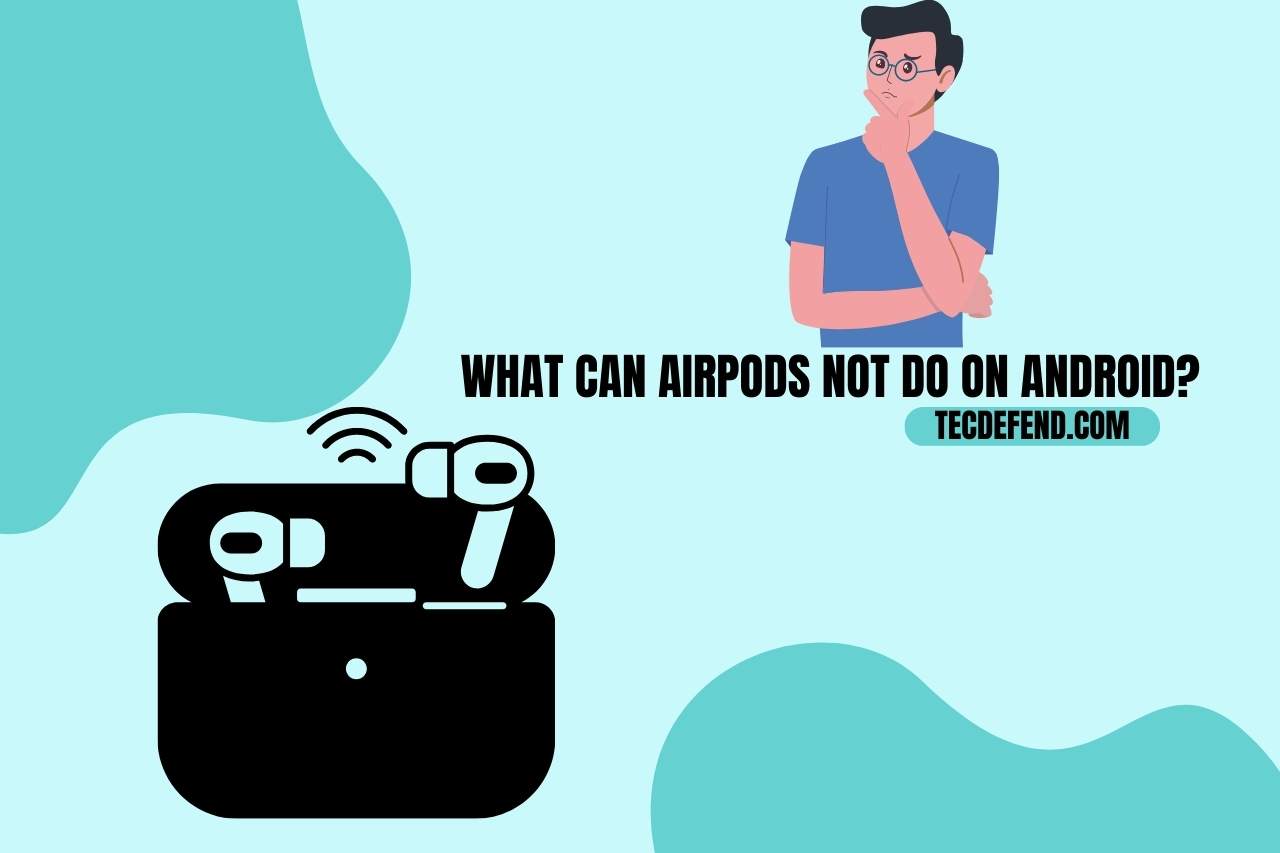
What Can AirPods Not Do On Android?
Apple’s earphones don’t officially support Android, so you can’t access sophisticated functions like automated device changing or monitor their power level. Furthermore, you cannot activate Siri on Android or change to Google Assistant since there is no Siri on Android.
The functions of AirPods that are not authorized for usage on Android are listed below.
- No rapid pairing and installation.
- No automated switching of devices.
- There is no “Hey, Siri” compatibility.
- No automatic identification of ears.
- Lack of assistance for playing back spatial audio.
- The behavior of the force sensor cannot be altered.
- The AirPod’s battery life cannot be checked.
- There is no adaptive EQ.
- Integration of Find My is absent.
- There is no support for any of the accessible features.
- In close proximity, AirPods users can’t hear the music that is being played at the moment.
Do AirPods Gestures Work with Android?
Whilst AirPods are compatible with Android handsets, the functionalities are constrained.
The AirPods’ restricted Android capabilities do not affect the double-tap feature’s usability. AirPods may be double-tapped for playing or stopping music. The single, twin, and triple pinch gestures for playback settings on Android also function.
Yet, using outdated AirPods versions, you might have to remove the AirPods from the pouch that charges them as well as put these individuals back in order for them to operate.
Can You Enable the AirPods Spatial Audio to Use it On Android?
Not every Android smartphone yet supports Apple’s much-applauded Spatial Audio. However, it may be turned on in the Android version of the Apple Music app.
This enables you to enjoy 360-degree spatial audio, whether using AirPods 3, AirPods Pro, as well as AirPods Max, when listening to hundreds of thousands of songs on Apple’s music service.
You’ll require a phone with Dolby Atmos compatibility in order to experience spatial audio. For certain Android phones, that is not a problem.
Watch this one,
Video Credits – How To Tech
You May Also Like

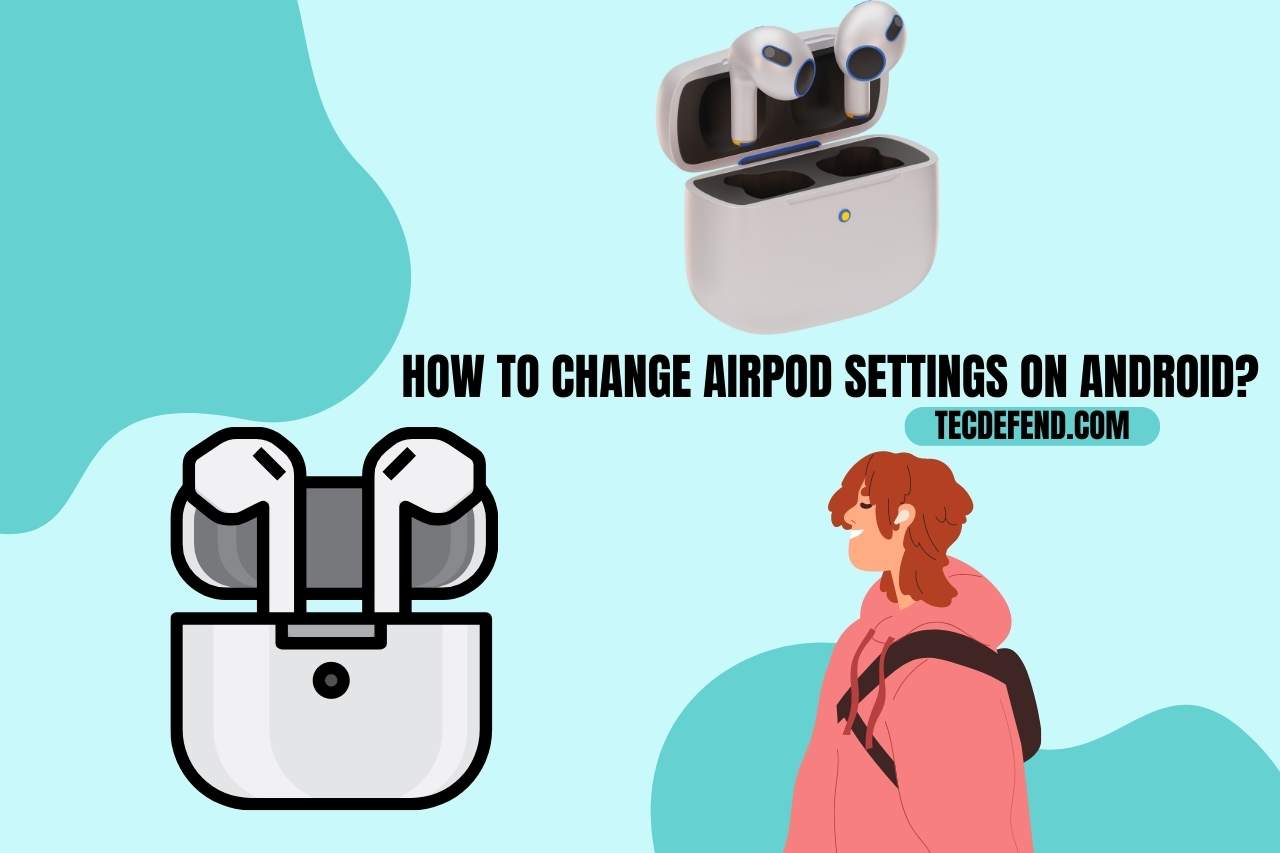
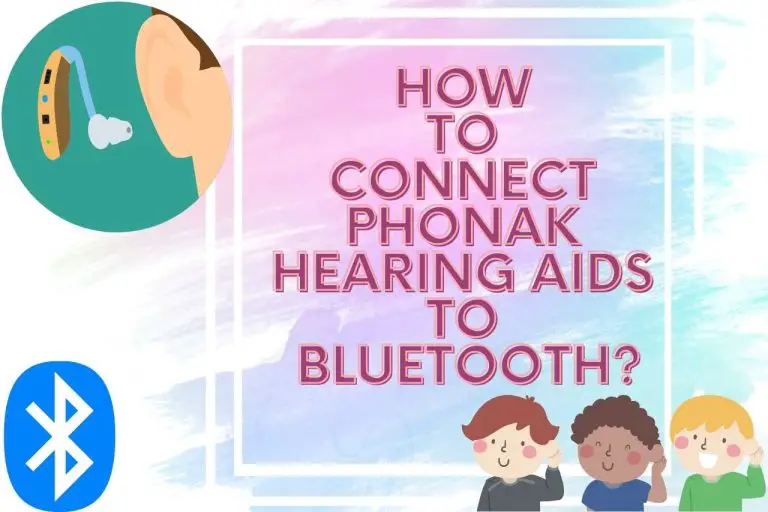

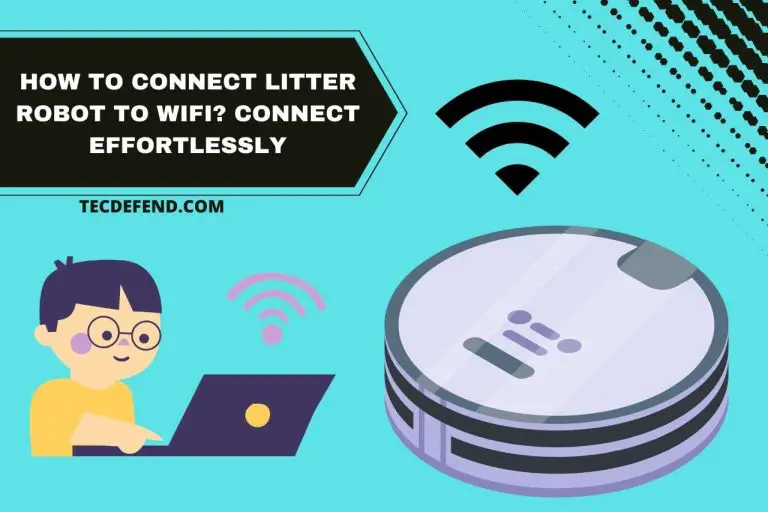
![How to Charge Arlo’s Essential Spotlight Camera? [3 Methods]](https://tecdefend.com/wp-content/uploads/2023/06/frenchton-vs-french-bulldog-25-768x512.jpg)

