How to Move Apps to SD Card on LG K10? [Easy Steps]
You could wish to migrate apps out from K10’s onboard memory here to an SD card occasionally. How to move apps to SD card on LG K10? How should this be done properly?
Overview
As everyone is aware, if the capacity of the smartphone is insufficient for the needs, you can move files from the device storage to an SD card. It goes without saying that you are going to require additional storage space to accommodate together all application data, given the growing quantity of applications and information.
Be careful not to become unhappy just yet. Regrettably, an LG smartphone always has a finite storage space, and we’re usually able to take no action. Considering that an SD card continues to be a viable option for boosting the capacity of any LG smartphone.
On LG, moving applications to an SD card is a task that many customers struggle with. Furthermore, a lot of customers are unaware that copying programs to an LG phone’s SD card is a safe and simple process.
We’ll demonstrate how simple it is to transfer apps toward an SD card throughout this post. There seem to be two methods for achieving this, which may differ depending on the smartphone and Android version.
The LG K10 program interface will be used to demonstrate ways, therefore, to transfer programs here to an SD card. In the next stage, we’ll examine how to use a program to transfer the apps here to LG K10’s SD card. Keep reading to the very end!
How to Move Apps to SD Card on LG K10?
To save up space on a mobile device, you may transfer your applications to a storage device. You must put the memory stick inside any smartphone in order to migrate apps to it.
-
Look up “Apps”
- Using the topmost portion of the display as your starting point, slide your fingertips horizontally.
- Hit the options button.
- Click General.
- Click Apps.
-
Transfer Apps to the Memory Stick
- Click the necessary application.
- Click Change.
- Click SD card.
- Click MOVE.
-
Go Back to your Home Page
- The main display can be accessed by pressing the Home key
Most every Android smartphone can move applications from storage capacity to SD card using this simple and authorized method. One thing to keep in mind is that not all apps support moving. The creator and the manner in which they made the program will determine this.
Despite the fact that it could seem quick and simple, the process could take a while and all values time. Also, using this method could be damaging to you if you transfer the programs in an improper way. Thus, we advise having a backup.
Before Switching Applications, How Would you Restore the LG to a Desktop?
Although we recognize that you value moving programs to the SD card of any LG phone, you need first to grasp how to store the device on a desktop. Of all the apps available, MobileTrans – Phone Transfer would be the top program on the App Store capable of providing you with a quick and efficient conclusion in this case.
Task 1: Install and Get Started
After downloading and installing the application from this page, run it. The network’s webpage will be displayed first, followed by the Backup & Restore option.
Task 2: Choose File Sources
Then, connect any LG device to the desktop via a high-quality USB connection. The program interface of MobileTrans would show every supported file format as soon as it recognizes the LG smartphone. You can choose whatever file format you want, or in this particular instance, just choose Applications and then click Start the commence these backups.
Task 3: Completed Backup
Once the backup procedure is complete, all that would be left to do is wait plus ensure that the LG gadget is linked to the desktop the entire time. You must never allow the device to become unplugged while performing a backup.
Application-based Application Transfer of Programs here to LG K10 SD Card
You can copy software here to an LG K10 SD card using a variety of programs. The advantage of using this method is that it enables simultaneous movement among all apps. Transfer software to SD card software is one of these programs.
Move App to SD Card
Using the Move application to SD card software would be the fastest and most straightforward way to transfer any software out from internal storage here to a Storage device or conversely.
- Every program may be moved out from the expandable memory of the smartphone here to the SD card either from the second to the disk space, thanks to this feature.
- You may filter any app selection by the bundle, APK title, scale, and implementation time using the application, which aids in list organization.
- Unique features of the Move app onto SD card application.
Simply give the program root access if you’d like to move many applications on the phone. You can then alter the great majority of said applications that are downloaded on the phone after doing that action. You can cope with this by employing the multi-app transfer feature; give it a try and prepare to be astonished at how simple it is.
So, we advise that you download it and follow the instructions. It is really easy to utilize and put to good use. Your LG K10’s SD card must be accessible to you within a matter of seconds once you’ve moved all of your programs there.
How Can I Transfer Files from My LG K10 to My SD Card?
- Leave the menu bar by swiping left.
- Choose the Tools directory.
- Choose the File Manager application.
- Locate the files you want to use.
- Click the Menu button.
- Choose Move.
- Choose the chosen song, photograph, or document.
- Choose MOVE.
- Choose SD card.
- Choose OK.
How Does the LG K10 Save Images to an SD Card?
Your images and videos are automatically saved by the shooter to the LG K10’s system storage. This could result in your device running slowly as well as the RAM filling up fast. Thus, it is preferable to save all pictures and recordings on an SD card.
- Activate the Home screen.
- A camera icon should be selected.
- Decide which options you want.
- A settings icon should be selected.
- Should choose the representation of internal storage.
- Presently, your SD card is going to be employed to store the images.
- Go back to the Home page.
Recommended for You: Similar Articles to Explore


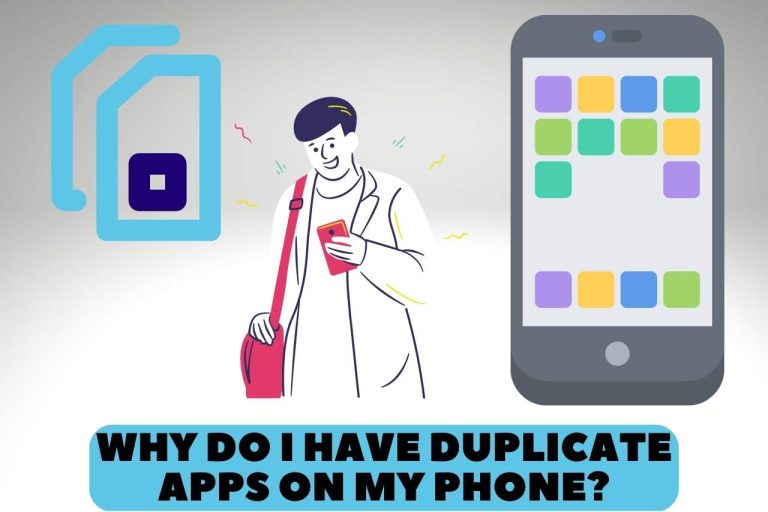
![Are Total Wireless Phones Unlocked? [With Unlocking System]](https://tecdefend.com/wp-content/uploads/2023/02/Untitled-design-36-768x512.jpg)
![How to Change Message Color on Galaxy S8? [Tips & Tricks]](https://tecdefend.com/wp-content/uploads/2023/02/how-to-change-message-color-on-galaxy-s8-1-768x512.jpg)
