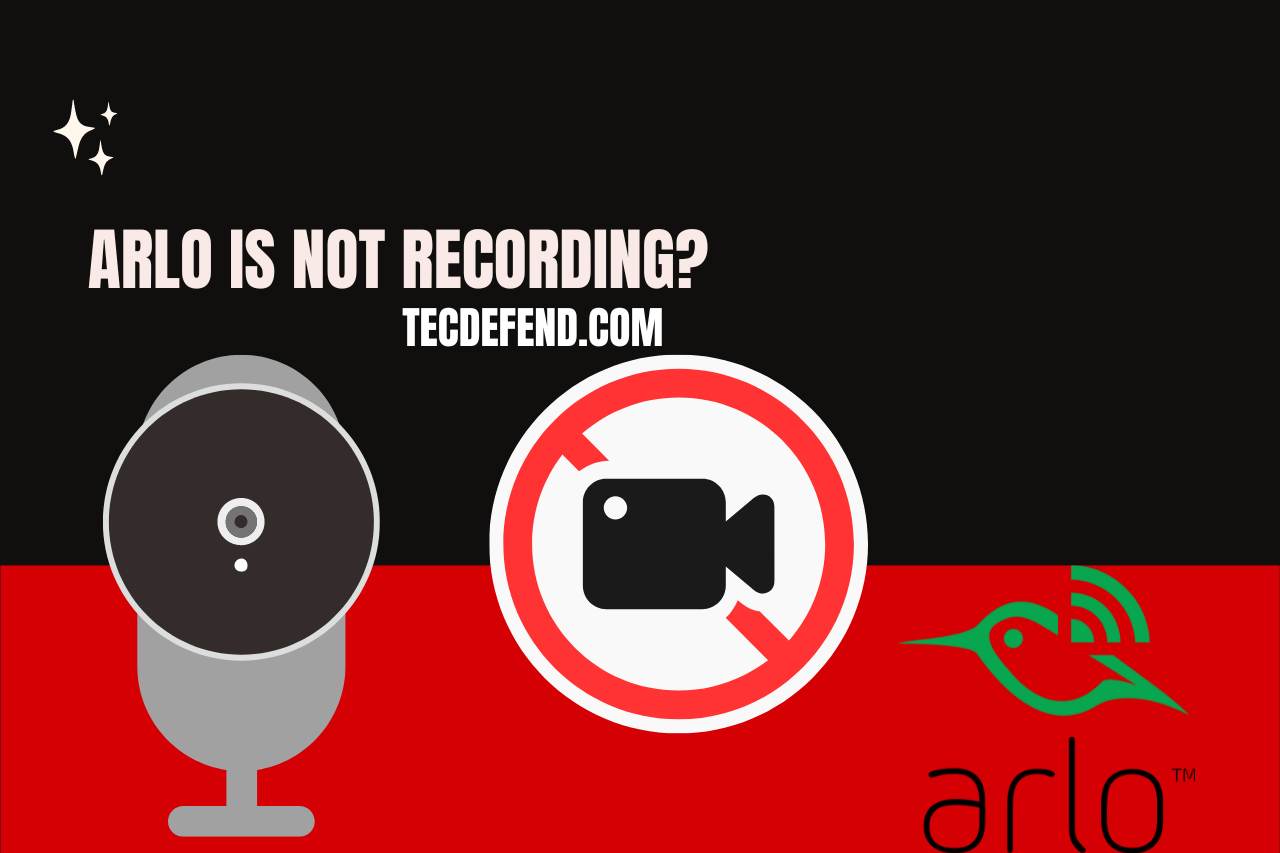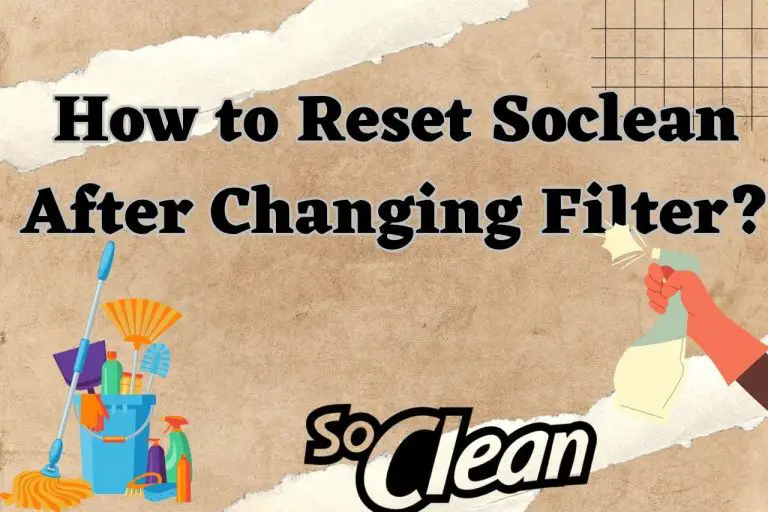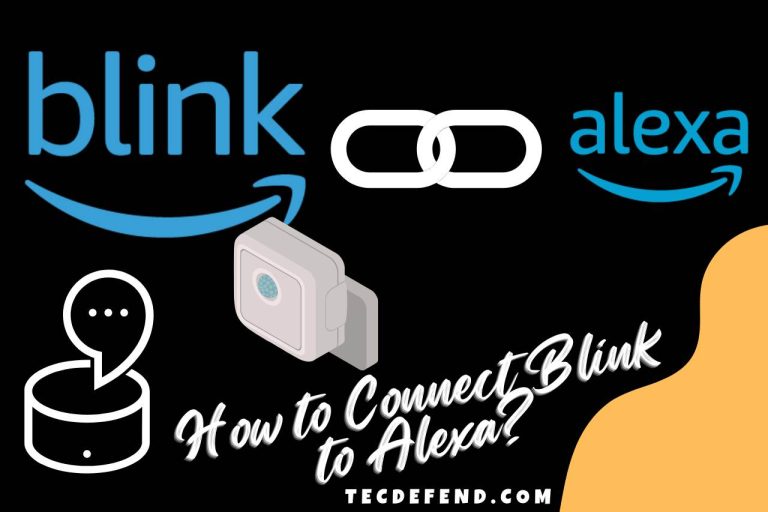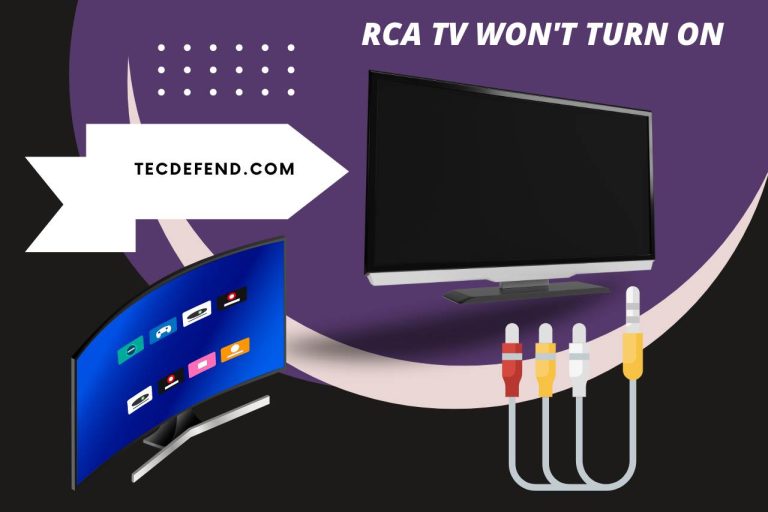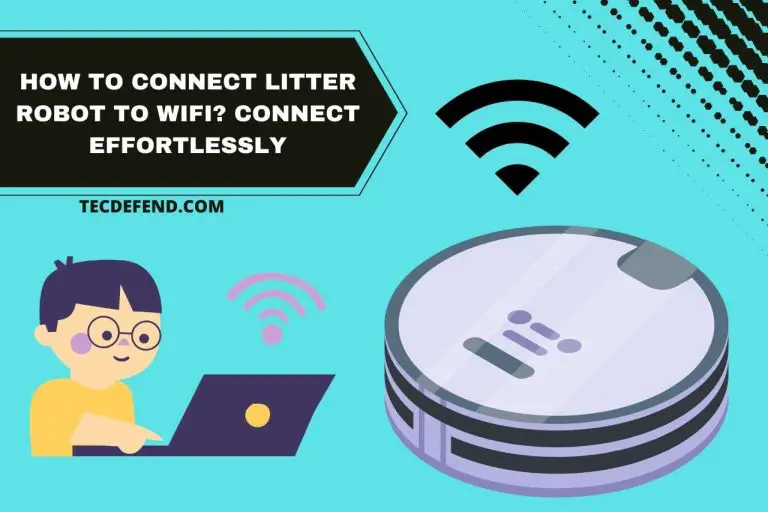Arlo is Not Recording – No More Missed Moments!
Users have reported that once motion became apparent, their Arlo cameras were not capturing. Others contend that the Arlo camera detects motion but does not record anything. When the ‘Arlo is not recording’ as well as the ‘Arlo camera fails to save footage to the library,’ you must follow the identical debugging methods for all varieties of this problem.
This post will explain why the Arlo video isn’t recording, as well as how to resolve the issue. Learn how to have Arlo record continuously. Get to know why there are no recordings in the Arlo Library and why the Arlo camera is not recording in 2K or 4K.
Why is My Arlo Camera Not Recording?
The most likely causes are listed below.
Erratic Connection to the Internet
Arlo cams can only record videos while they are connected to the internet. Therefore, if the internet connection is unreliable, your device will turn off and stop recording.
Errors and Bugs
Arlo cameras have problems and malfunctions just like any other electrical device. Your camera will cease functioning normally if it contains too many bugs.
Obstructions
The compact design of Arlo cameras is well recognized. Due to their small size, just a minor impediment or improper camera positioning might result in a video capture that is not in focus.
The Reasons Why the Arlo Camera Isn’t Recording
- Network connectivity to the internet is unstable.
- On your digital camera, there are glitches and issues.
- The Arlo camera you’re using has an outdated version.
- The camera is beyond the network’s coverage area.
- Outages or problems with the power supply.
Arlo’s Video Causes Motion Not to be Recorded
- Incorrect positioning of the Arlo camera.
- In view of the lens, there are glass or translucent things.
- The camera doesn’t have any motion detection capabilities.
- The sensitivity of the motion detector is inadequate.
- Motion is detected by the camera, but no alarms are sent.
The Reasons Why an Arlo Camera doesn’t Record After Detecting Movement
- Damaged or malfunctioning firmware.
- Your network’s connection goes down.
How To Fix Arlo Camera Not Recording?
Ensure there are No Connectivity Problems
The simplest approach in addressing the Arlo Camera recordings’ difficulties is to look for any sporadic connectivity problems.
- For starters, carefully unplug all of the cords that are attached to the router or cameras.
- Reconnect these wires all at once after a short while to see whether the issue has been resolved.
Verify the connection to the internet if you’ve finished reconnecting the wires and are still not receiving the results you want. Simply establish a connection with your company’s ISP (Internet service provider) to receive more assistance when you are unable to resolve the WIFI connectivity problem yourself.
Verify the Alignment and Location of the Camera
You must now verify the Arlo camera’s proper positioning as well as alignment after validating the cable plus internet connection. Verify to see if the height over the surface of the earth exceeds the permitted limit. In order to cover a broader area, it might be preferable if you purchase a second Arlo camera.
Look for Any Obstacles
Eliminate any obstacles and adjust their location as necessary. If you are unable to remove the barrier, consider positioning the camera such that it captures the area perfectly and in great detail.
Turning the WiFi Router Back On
Many problems are first resolved by rebooting the WiFi router. So, if none of the previous solutions works and the Arlo video isn’t capturing, consider rebooting it as directed in the user handbook.
Make that the Arlo camera’s cells are functioning properly. The Arlo app allows you to monitor the state and condition of the batteries. Consider changing the batteries if they were entirely discharged.
Arlo Camera Setup
Not to mention, you can attempt to reset the Arlo cameras. By default, the Arlo camera ought to be operational right now. Therefore, if you accidentally change any recording environments, the problems must already be resolved.
How to Make Arlo Record 24/7?
Continuous cloud recording is possible with the Arlo Ultra, Arlo Pro 2, Arlo Q, Arlo Q Plus, as well as Arlo Baby cams.
You must buy a continuous video capture (CVR) subscription for every Arlo Ultra, Arlo Pro 2, Arlo Q, Arlo Q Plus, and Arlo Baby camera if you want them to be able to record continuously.
Arlo Ultra, Pro 2, Q, Q Plus, as well as Baby cameras all come with the option to record continuous recording of videos (CVR).
You can continuously record the activity if one of your cams has CVR turned on. The backdrop is recorded by CVR, and you may go back and see all that you overlooked.
Along with the videos made in accordance with the modes as well as rules you choose in the Arlo application, CVR-capable sensors also continually record.
According to the type of CVR membership you possess, you can see videos that have been continuously recorded for 14 or 30 days.
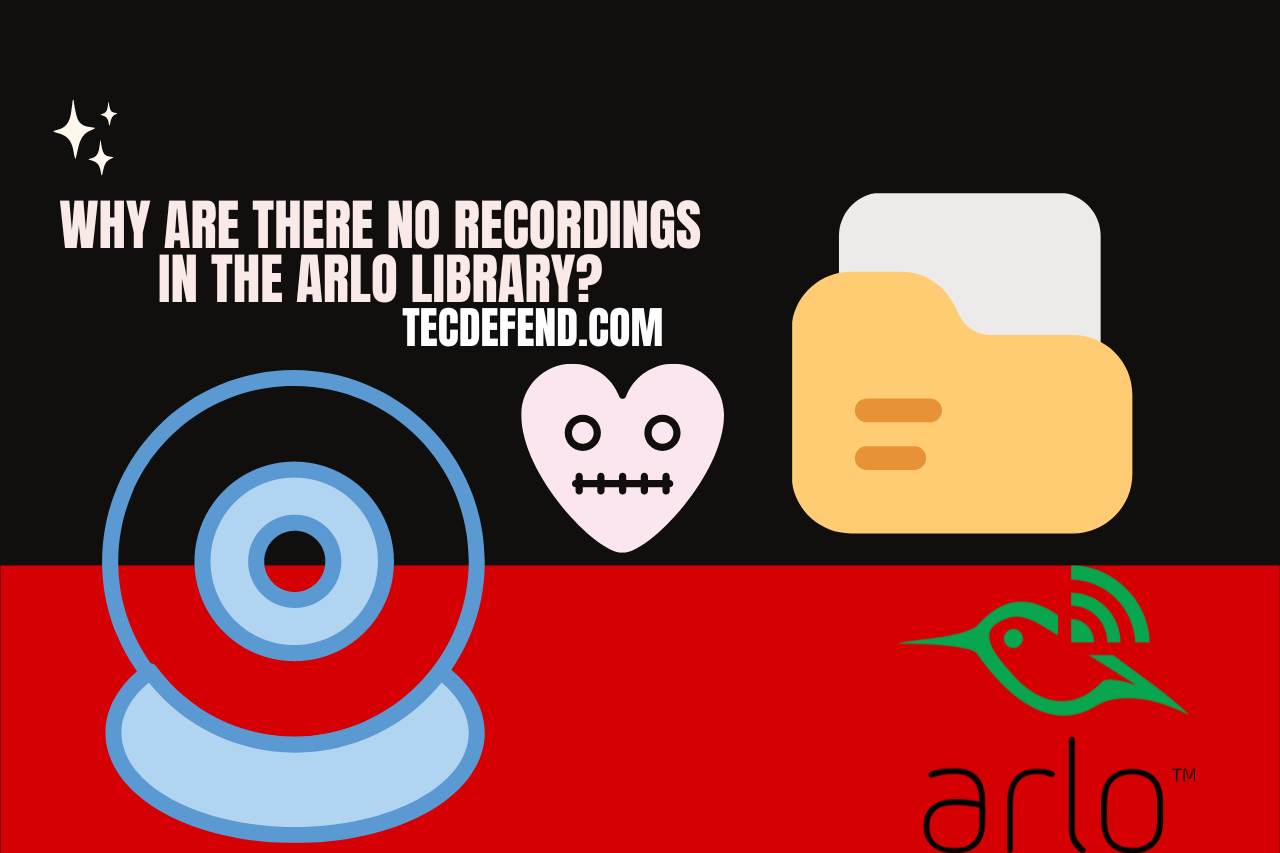
Why are there No Recordings in the Arlo Library?
- When the library feature is disabled on the device that takes pictures, images cannot be stored.
- A low battery charge might make the camera incapable of recording.
- When a camera’s connection to the internet is poor, it might not be feasible to store video.
- The motion detection settings may be the reason why the camera isn’t recording to the library.
- The recording device can only record if your Arlo Secure subscription is activated. Whether that Arlo Library is empty of recordings, see if the membership is still active.
- If you have a subscription, but your camera isn’t recordings to the libraries, make sure your membership is current as well as that your video is configured for cloud recording.
- The camera you’re using could malfunction if neither of the solutions above worked.
Why is My Arlo Camera Not Recording in 2K or 4K?
Ensure that your Camera is 2K or 4K Capable
- Arlo Pro 3, Arlo Pro 3 Floodlight, or Arlo Pro 4 are required for recording in 2K.
- Having an Arlo Ultra or Arlo Ultra 2 is required for shooting in 4K.
- Verify that your Arlo membership plan is the appropriate one.
- A membership to Arlo Secure or Arlo Secure + is required for 2K recordings.
- You must be a member of Arlo Secure Plus to shoot in 4K.
The Arlo Camera’s Battery Management Settings should be Checked
When you aren’t filming in 2K or 4K, you might need to switch the Power Management option to Best Video or Customized.
Underneath Video Settings, check to see whether the lens has not been zoomed in.
Zooming in prevents the video from recording in 2K or 4K.
Turn off Auto Zoom and Tracking.
Automatic Zoom & Monitoring will prevent videos from being recorded in 2K or 4K quality.
Watch this one,
Video Credits – Hindsight 101
You May Also Like
- How to Know If the Arlo Camera is On? Easy Ways to Verify!
- How to Charge Arlo’s Essential Spotlight Camera? Essential Tips & Techniques
- Do Arlo Cameras Record without WiFi? Untangling the Myth!
- Arlo Camera Blinking Orange When Syncing – Solving the Light Mystery!
- How to Reset the Arlo Pro Camera? (Step-by-Step Guide)
- Why does My Arlo Essential Camera Keep Going Offline? Find Solutions Here!
- Why Won’t My Arlo Camera Charge? (Step-by-Step Guide)