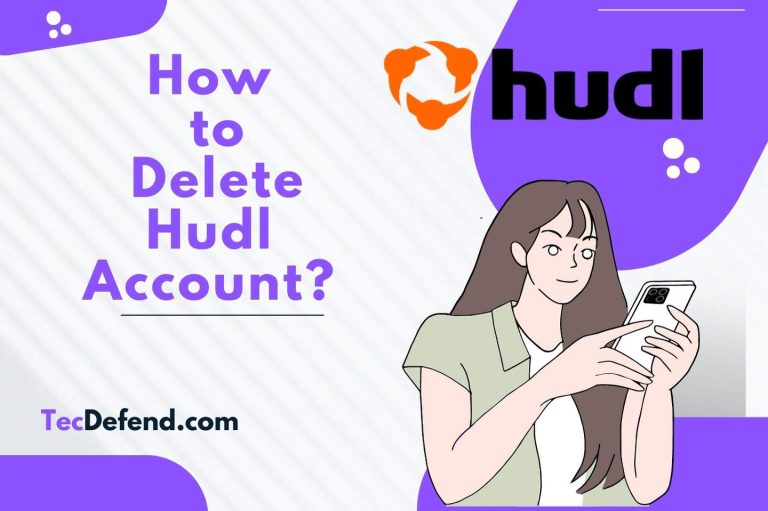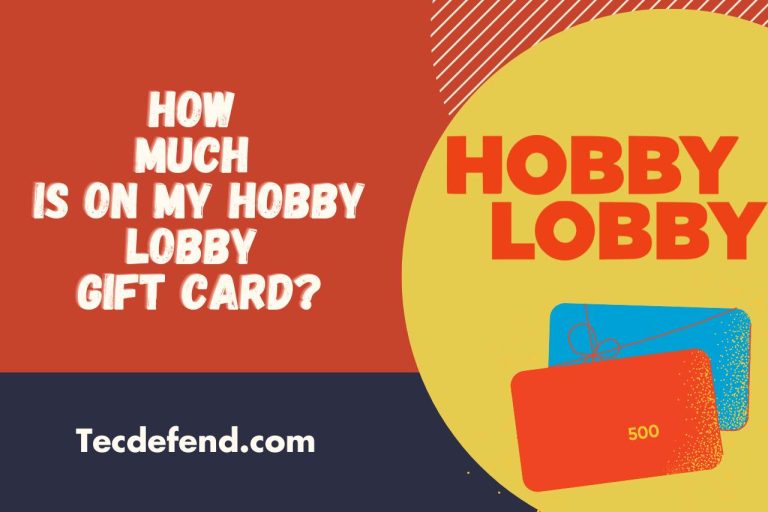How To Fix Samsung Smart Hub is Being Updated Message
Samsung Smart Hub plays a significant role in enhancing the overall entertainment experience of your Samsung Smart TV.
However, sometimes users find the message “Smart Hub is being updated” on their screens and wonder how to fix the error.
Today, we are going to reveal to you what this message is, the reasons behind it, plus how to fix the error so you will no longer be bothered by the “Smart Hub is being updated; try again later” issue.
What Causes ‘Smart Hub is Being Updated’ on Samsung TV?
A slow internet connection, insufficient memory, a software glitch, or hardware issues can cause the message “Smart Hub is being updated” to appear on your screen. Let us explain these culprits a bit for you.
Slow Internet Connection
The primary factor that can impede updating the Samsung Smart Hub is a slow internet connection. So, make sure you have a stable Wi-Fi connection to help your TV update the Samsung Smart Hub smoothly.
When there is a firmware update on a Samsung smart TV, it only takes a few minutes, so usually, a message does not block the screen. This update should be finished within a maximum of 5 minutes.
Insufficient Memory
If your Samsung Smart Hub tends to crash and show this error message, we recommend you check the available space on your device. If it is loaded with tons of apps, deleting a few will do the trick for you.
Software Glitches
If your Samsung Smart Hub fails to update successfully, software glitches are something you need to look into. Usually, resetting your smart TV should resolve this issue. However, issues with the internet connection can also lead to software glitches.
Hardware Issues
In order for your Samsung Smart Hub to update without errors, it’s essential to ensure that the components of your TV are in optimal condition. Although fixing hardware issues can be challenging for ordinary users, you should verify that the hardware has no issues.
How to Fix Smart Hub is Being Updated Error?
Here are some troubleshooting steps you can try to get rid of the “Smart Hub is being updated” notice on your screen.
Fix the Slow Internet Connection
As we mentioned, the most common problem preventing a successful Smart Hub update is an improper network connection. First, try to fix it.
Check whether your Wi-Fi connection is active. Go to Settings on your TV > General > Network Settings > tap on ‘Wireless > Select your Wi-Fi connection.
If the Wi-Fi connection appears in the list, secondly, you have to reset the network. Again, go to ‘Settings’; choose ‘General’ to open the page of ‘Network.’ Then tap on ‘Reset.’
In addition to resetting your Smart Hub’s Wi-Fi settings, we recommend you reset the Wi-Fi router as well. These two steps will resolve the Wi-Fi connection issues that could be troubling the Smart Hub from getting updated.
Restart The TV
Secondly, you can restart the Samsung TV and see whether the message has disappeared. Unplug it for at least two minutes, then re-plug it and check whether the message is still there. Minor software issues can often be rectified by restarting.
Reset The Smart Hub
If the above methods fail to work, you will have to reset your Samsung Smart Hub.
To reset your Samsung Smart Hub,
- Go to Settings > Self-Diagnose > Support or Device Care.
- After that, you can reset the hub after entering the PIN code.
It will take some time to complete the resetting process. After the TV restarts, check whether the problem is solved.
Delete Unwanted Apps
As you already know, storage issues can also contribute to problems in updating the Samsung Smart Hub. The more apps you have, the more storage the device will allocate for them, meaning those apps require substantial space for their updates as well.
To delete apps from the Smart Hub,
- Navigate to Apps > Settings > Select the apps to delete > Delete
Related: How To Get Crunchyroll on Samsung TV?
Factory Reset the Smart TV
The last troubleshooting step that you can try by yourself is to factory reset your Samsung Smart TV. Although this step can typically fix most minor glitches of the TV, all the data that you have stored in it since you started using it will be deleted.
This includes your account, login credentials, apps, customized settings, downloaded apps, and so on.
To factory reset your Samsung Smart TV,
- Navigate to Smart Hub > Settings > General > Reset > Enter the PIN (the default PIN is 0000)
Once you confirm your action, your Smart TV will start to reset, and once reset, it will restart and the “Smart hub is being updated” message should no longer appear.
Call Customer Service
If none of the above methods worked for you, you will have to contact Samsung Customer Service, as the issue most probably lies with the components of the device. They will help you sort out your issue.
FAQ
How Long Does a Smart Hub Update Usually Take?
If there is an update for the Smart Hub, it updates automatically within 2 to 5 minutes. But this usual time period might vary due to some barriers. Mainly, there should be a speedy and stable internet connection.
A slower connection may extend the update for even a few hours. If there is physical damage or any other system requirement to be completed, the system freezes the update, so the update will not be complete in less than 5 minutes until you fix the problem.
How Do I Check for Updates on My Smart Hub?
You can check for any updates on the Samsung Smart Hub by following this path.
- First, press the ‘Home’ or ‘Smart Hub’ icon on your remote control.
- Secondly, tap on ‘Settings.’ The settings icon resembles a gear.
- When you scroll down the page, you will see a tab called ‘Support’; tap on it.
- Now choose ‘Software Update.’ If there is a pending update for the Smart Hub, it will appear on this particular tab.
- If there is an update, you can click on ‘Update Now’ to run the update.

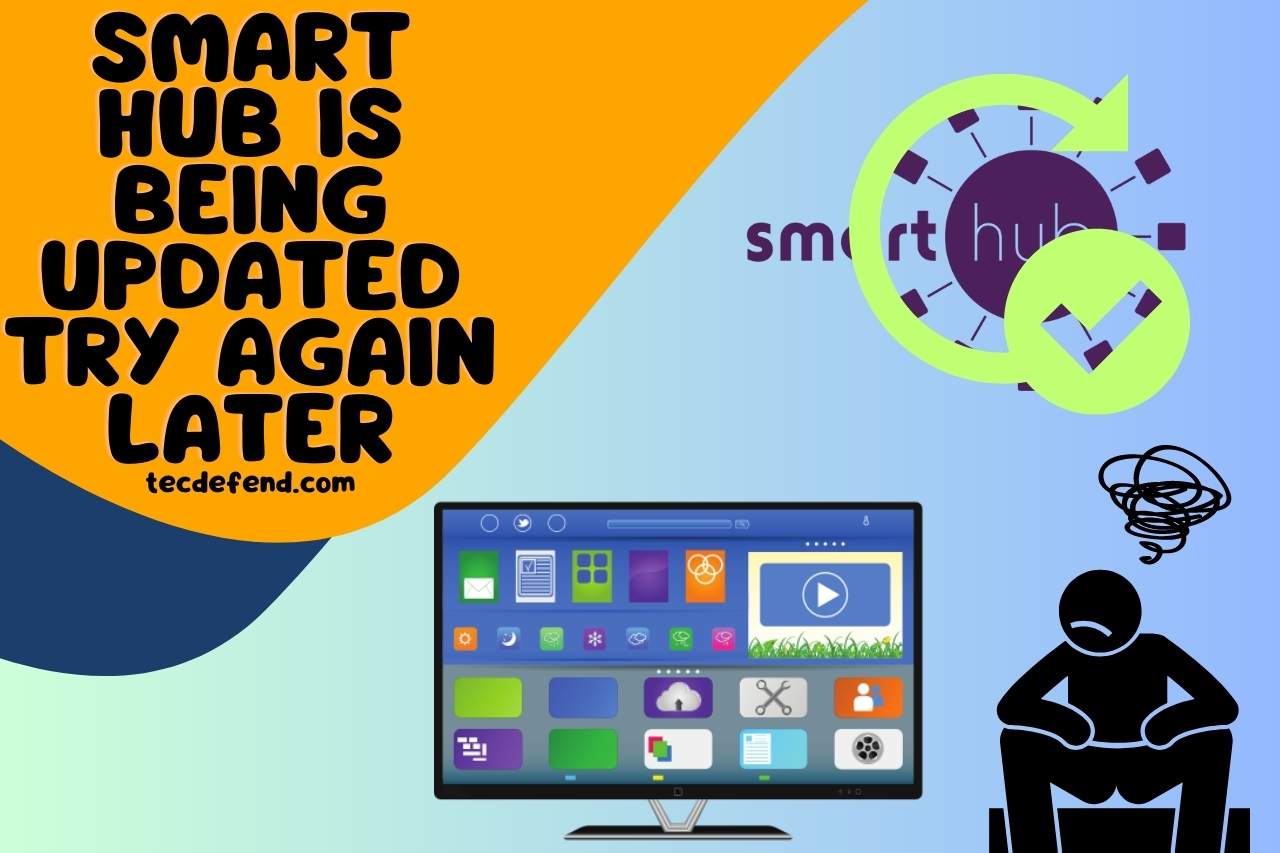
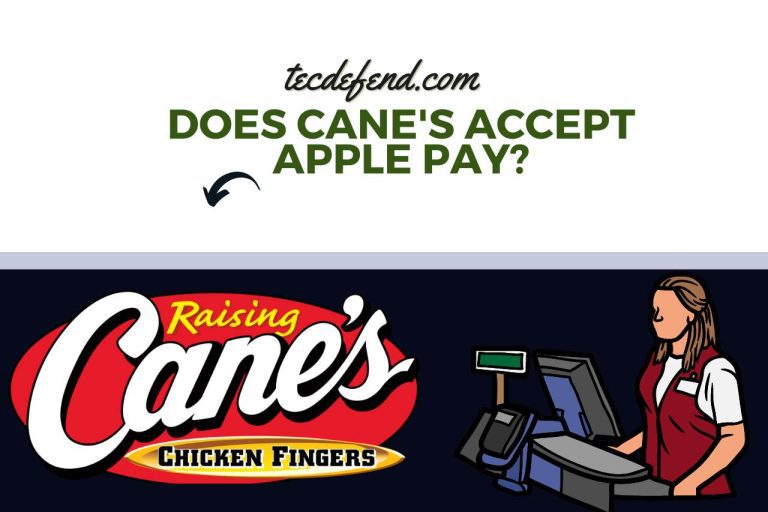
![How to Do Read More on Tumblr Mobile? [Step By Step]](https://tecdefend.com/wp-content/uploads/2023/03/how-to-delete-wyze-account-46-768x512.jpg)
![How to Cancel Amazon Kids Plus? [2 Latest Methods]](https://tecdefend.com/wp-content/uploads/2023/01/how-to-cancel-amazon-kids-plus-768x512.jpg)